I have done some crash-tests this night and I was successful. 
So here is a new (hopefully stable) version.
Unfortunately, I can not test more.
If a bug still exists, you have to wait till next week until I can fix it.
Have all a nice week!
I have done some crash-tests this night and I was successful. 
So here is a new (hopefully stable) version.
Unfortunately, I can not test more.
If a bug still exists, you have to wait till next week until I can fix it.
Have all a nice week!
I’ll check it soon!
Thanks! 
Have a nice week!
New auto-pickup works well. Thanks a lot, and have a nice break! 
@Glocky PlayerDeathScreenShot is bugged for me, the screenshot is scrambled
I will post the instructions below for now to help others till Glocky is back and adds them on the first post
The Q&A of Grim Internals
Disclaimer
To edit the GrimInternals.ini file open it up with any notepad programs you prefer. Also keep in mind that PIRATED versions will not be supported
Final Working version v1.107GI with @tqFan’s edited DLL for compatibility up to GD v1.1.9.8 Hotfix 1
The lines below contain atleast 99% of all the triggers featured with an explanation on each to help with new users since some of them are hardcoded.If you are looking for Colorcodes check the image I made at the very end of this post. Keep in mind that you edit you INI file while the game is Closed
In other words its the contents of the .ini file the tool creates. It will be updated on each version Glocky releases.
When using the Configurator and you want to see some of the changes LIVE set the game options to windowed borderless and keep in mind that the Configurator window appears ONLY while in game
GrimInternals.ini contents/commands/values
GLOCKENGERDA’s Grim Internals
Supported game version 1.1.9.8 supported version GrimInternals v1.107+PT
To enable or disable things inside the ini by toggle I mean to set True to enable and False to disable
[Settings]
Version = Version of the tool
UseGrimCamDll = If GrimCam tool mod is in the base installation folder of Grim Dawn it will execute it when running GI executable shortcut.
SaveGameLog = Creates a log file when playing a mod(c:\Users\PCname\Documents\My Games\Grim Dawn\log.html)
SaveCSV = Saves a csv file for all killed Hero/Bosses with date,name and region killed.The file can be found at C:\Users\PCname\Documents\My Games\Grim Dawn
ShowKills = Toggle on/off to show all the kills of the current session of the game.
ShowItems = Toggle on/off to show the items you get of the current session of the game.(C: Common M: Magic R: Rare E: Epic L: Legendary).
ShowBuffs = Toggle on/off to show the list of buffs/auras you have.
ShowOnlyTempBuffs = Toggle on/off to show the list of temp buffs/auras you have. Summon Skills/Buffs are now hidden from Infoboxes(1)(2)when its enabled
CombatLogConsole = Toggle on/off the combat log (Mostly for mod devs).
ShowMonsterValues = Toggle the monster values(if its disabled none of the values are being shown).
HealthValuesOneRow = Toggle on/off to show Player’s health/values/names on a single line.
HealthValuesHidePercent= Toggle on/off only the Player’s % percent values.
HealthHideValues = Toggle on/off the Player’s health values.
HealthHideNames = Toggle on/off the Player’s name.
AlwaysShowBossName= Toggle on/off to always show or not the Boss’s names independently from the Monster Classification filter.
AlwaysShowBossHealthPercent = Toggle on/off to always show or not the Boss’s Life percent health values independently from the Monster Classification filter.
HealthColorTrafficLights = Toggle on/off the Player’s healthbar colors to use 4 instead of 3 colors.Default (3)Green,yellow,red. Default 4 Green,yellow,orange,red
MonsterHealthValuesOneRow = Toggle on/off to show Monster’s health/values/names on a single line
MonsterHealthValuesHidePercent = Toggle on/off the Monster’s % percent values
MonsterHealthHideValues = Toggle on/off the Monster’s health values
MonsterHealthHideNames = Toggle on/off the Monster’s and some pets names
MonsterHealthColorTrafficLights = Toggle on/off the Player’s healthbar colors to use 4 instead of 3 colors.Default (3)Green,yellow,red. Default 4 Green,yellow,orange,red
DisplayMonsterAlternateMode = Toggle on/off the way the healthbars are being shown. True = After being hit and False = always drawn
AutoPickup = Toggle on/off Autopicking up items such as components and crafting materials
AutoCombine = Toggle on/off the option to Autocombine components after being collected
HidePets = Toggle on/off the Player’s Pets All values
MPHidePets = Toggle on/off the MPlayer’s Pets All values
MonsterClassificationFilter = Set the filter for the names/values to show depending on the enemy monster.Common+, Champions+, Heroes+, Bosses
ShowPlayerValues = Toggle on/off Player’s All values
ShowMultiPlayerValues = Toggle on/off MPlayer’s All values
HideFumble = Toggle on/off the Fumble status floating text on player
HidePoisonBleeding = Toggle on/off the Poison/Bleeding status floating text on player
PlayerColorCode = Set the Color code font for Player’s name (see picture below for the colorcodes)
MPColorCode = Set the Color code font for Player’s name
InfoBoxPosX = Set manually the X pos of Infobox(1) or with the bars from the configurator
InfoBoxPosY = Set manually the Y pos of Infobox(1) or with the bars from the configurator
InfoBoxFontSize = Set the Font Size for the Infobox(1)
InfoBoxBackGround.A = Set the Alpha transparency for the background window of Infobox(1)
Use2InfoBoxes = Toggle on/off the second Infobox(debuffs/duration of debuffs/incoming dmg)
InfoBox2PosX = Set manually the X pos of Infobox(2) or with the bars from the configurator
InfoBox2PosY = Set manually the Y pos of Infobox(2) or with the bars from the configurator
InfoBox2FontSize = Set the Font Size for the Infobox(2)
InfoBox2BackGround.A = Set the Alpha transparency for the background window of Infobox(2)
NamesFontSize = Set the Font Size for the Players/MPlayers
HideHealthBars = Toggle on/off the healthbars completely
PlayerDeathScreenShot = Saves a screenshot on your character’s death.
DroppedLegendarySfxNotification = Toggle on/off a soundfx when a legendary drops
MonsterClassificationFilter = Valid numbers are: 0–>Common, 1–>Champions, 2–>Heroes, 3–>Bosses
DroppedLegendarySfxVolume = Set the volume for the legendary drop sound. Highest = 3.0
ShowExperienceReceived = Shows how much experience you have received in the current session.
ShowTimeToLevelUp = Calculates how long it will take until you reach the next level depending the exp you receive
ShowExpPerMin = Show the amount of experience you get per minute
ShowDetailedDPS = Toggle on/off the Player’s DPS meter list
ShowDetailedDPSPets = Toggle on/off the Player’s Pets DPS meter list
ShowDetailedDPS_fontColor = Set the Color code font for Player’s DPS meter list (see picture below for the colorcodes)
ShowDetailedDPSPets_fontColor = Set the Color code font for Player’s Pets Player’s DPS meter list(see picture below for the colorcodes)
AutoPickupRadius = Set the radius of the Autopickup script. Values = 1.0 up to 8.0
ShowPotionCD = Toggle on/off the Cooldowns of Health/Energy potions when used(Infobox(1)
HealthPotionCDColorCode = Set the Color code font for Health potion cooldown (see picture in post for the colorcodes)
EnergyPotionCDColorCode = Set the Color code font for Energy potion cooldown (see picture in post for the colorcodes)
NemesisAlert = Toggle on/off the Notification when a Nemesis creature is near
ShowDetailedIncomingDamage = Toggle on/off the Player’s Incoming damage list
ShowDetailedIncomingDamage_fontColor = Set the Color code font for the Player’s Incoming damage list
ShowDpsPerTarget = Set the Player’s Incoming damage to show damage per target
BuffsColorCode = Set the Color code font for the Buffs/Auras list
DeBuffsColorCode = Set the Color code font for the Debuffs/duration list
CollapseDealtDpsList = Collapses the Player’s Dealt DPS list into a total value line of damage types
CollapsePetsDpsList = Collapses the Pets Dealt DPS list into a total value line of damage types
CollapseIncomingDpsList = Collapses the Incoming damage list into a total value line of damage types
ShowDetailedDPSTotal_fontColor = Set the Color code font for the Total Player’s DPS dealt list
ShowDetailedDPSHighest_fontColor = Set the Color code font for the Highest Player’s DPS dealt list
ShowDetailedDPSPetsTotal_fontColor = Set the Color code font for the Total Pets DPS dealt list
ShowDetailedDPSPetsHighest_fontColor = Set the Color code font for the Highest Pets DPS dealt list
ShowDetailedIncomingDamageTotal_fontColor = Set the Color code font for the Total Incoming damage received list
ShowDetailedIncomingDamageHighest_fontColor = Set the Color code font for the Highest incoming damage dealt list
AccentuateIncomingDamageType = Toggle on/off the fonts of inc damage being in bold
HealthBarsFarDistance = Set the value for the distance to show the healthbars of monsters. Values = 10.0 and highest 240.0. Default 40.0
AutoPickupLore = Toggle on/off Autopicking up the Lores of the ground
PotionConstitutionMin = Set the value for how low in % your constitution should be before auto-pickup a constitution potion(Food Ration/Vital Essence)
SkillsCooldownColorCode = Set the font Color code font for the skills cooldown
ItemSkillsCooldownColorCode = Set the font Color code font for the item skills cooldown
ShowSkillsCooldown = Shows the remaining cooldown of skills on the Infobox(1)
ShowItemSkillsCooldown = Shows the remaining cooldown of skills from equipped items on the Infobox(1)
SkillsCooldownThreshold = Shows threshold value for skills cooldown timer. Default on 5s which means that only skills with a cooldown of at least 5 secs will be shown
HideFloatingCombatAttr = Hides or shows the combat attributes like “Stunned”, “Frozen”, “Trapped”
LootBeam = Enables/disables the legendary and double rare drop Lootbeam
HeroDebuffIcons = Toggle on/off the Debuff icons on the Hero’s+ under their healthbar
HeroDebuffIconsInTextform = Toggle on/off the text form of Debuff icons Infobox(2).Some debuffs by game’s default are missing proper icons.
HeroDebuffIconsScale = Edit the Values of the Debuff icons for higher resolutions (valid values: 0.25 lower-> 2.0 higher)
TimeOfDay = Edit the Day/Night Cycle with valid values of = 0-24 Use the configurator window slider from the configurator window.
ShowDeathMessage = Toggle on/off the notification on your character’s death
DisableFloatingText = Also known as Khai mode, enables/disables all floating text such as iron,damage,Criticals etc
SearchPrefixIndex = MI items prefix notification like Adamant,Aetherfire,Aggresive,Ancient,Barbaric etc
SearchSuffixIndex = MI items suffix notification like of AetherStorm,of Affliction,of Alacrity etc
AutoPickupBP = Set on True to autopickup Blueprints
AutoPickupOnly= Set this on True to enable Autopick only. Disables all other features of GI
AutoPickupRareItems = Set on true to autopickup greens items (rare and MI)
InfoBoxAlignRight = Toggle on/off how the infobox(1) align. Default is to the left and if enabled going to the right
InfoBox2AlignRight = Toggle on/off how the infobox(2) align. Default is to the left and if enabled going to the right
PotionMaxStackSize = Can set the max stack of pots here up to 999
OffsetY= how higher up your player’s head the healthbar to be shown. Eg: -10 and your healthbar will be moved up by 10 pixels
PetHealthBarThreshold = 100.0 Threshold value for the healthbar of player pets.If you set this value to 50.0 the pet healthbar will be shown only when the life is 50% or lower
SummonSkillsAreTempBuffs = set it to True if you want summons listed as Temp Buff in the InfoBox
GameSpeed = For Single player only Game engine speed editor. Default at 1.00 - 3.00
LegendaryOldSfx = set on True to get the old sfx for dropped legendary items
CombatAttrFloatingScale = You can scale the floating CombatAttributes-Text (stunned, frozen …) in the .ini file (default: 1.5)
ShowMainMenuGimmick = Set this on False to disable Zeke etc in the main menu
AlwaysShowArcaneMonster = Toggle on/off to always show or not the Arcane monsters independently from the “show monster” setting.
DroppedDoubleRareSfxNotification = Disables the sfx of dropped double rare item drop sound.
PowerOff = There is a parameter “/po” that you can add to a GI shortcut. This turns GI off (and then it changes the associated entry in the .ini to “true”),but you can still play the Crucible mode for mods. Example : /Mod:Dom /po This activates the mod “Dom”. You can disable GI just in case of Crusible and Loss of FPS
NewIllusionAlert = Enable or disable on screen notification for acquiring new illusions.
MI+_Marker = Enable or disable the marker for Monster Infrequent with 1 rare affix.
MI++_Marker = Enable or disable the marker for Monster Infrequent with 2 rare affixes.
BPItems_Marker = Enable or disable the marker for Blueprints
DoubleRare_Marker = Enable or disable the marker for Double Rare items.
MainMenuZoom = If set to ‘true’ you will be able to zoom/pan the camera in the main menu with the numeric keypad
ScaleFactor = Set the scaling of the window configurator depending on your scaling setting. For example: if you’re using a 150% DPI Scaling Level, set the Configurator ScaleFactor to 1.5 (valid values goes from 1.0 to 3.0)
DisableFog = This Disables the fog and makes the game look AMAZING <3
HideCloudSavingWarning = Set true to enable the warning message for the cloud saves after lanching GI
ShowInactiveItemSkills = On true it shows inactive item skills (because of a missing dependancy) in the info box (marked with a “(!)”
ShowInactiveDevotionSkills = When on true the unbound Devotion skills will be shown in the info box (marked with a “(!)”
NullificationNotify = This will show a Screen Notification if you get hit by a Nullification ball (ie. from arcane monsters).
HealthValuesUseSingleColor = When set to “true”, the player’s health bars/stats are displayed in green, while the health bars/stats of monsters are displayed in red color.
ShowOADA = Set true to show your current Offensive-/Defensive Ability in the Infobox.These are the same values you could see in the character sheet under “Combat Stats” and they vary depending on the attacked monster. The values in parenthesis mean :
PTH = Probability to Hit
PTC = Probability to Crit
PTBH = Probability to be Hit
PTBC = Probability to be Crit
[ModName] = This a Command-line switch to enable the Crucible Mode for a specific custom mod.
ex: /Mod:ReignOfTerror
Camera keys
+,- (zoom in/out)
4,6 (move camera left/right)
8,2 (move camera up/down)
5 (reset camera)
Hotkey ‘H’ toggles the main menu background on/off
Hotkey ‘K’ toggles the glow effect of a selected hardcore character on/off
Hotkey ‘A’ changes the current ‘idle’ animation of a selected character to ‘walking’, ‘running’ or ‘attacking’ for a certain period of time.
------------------------------------------------------------------------------------------------------------------------------------------
Infoboxes 1-2 info
Infobox 1
Kill Counter N = Nemesis, H = Hero, CH = Champion, C = Common
Items Counter C = Common, M = Magic, R = Rare, E = Epic, L = Legendary
Exp info(received,time to lvl up and exp/min)
OA/DA including PTH/PTC and PTBH/PTBC values
Buffs text (auras etc)
Potions cooldowns (health-energy only)
Item skills Cooldowns
Skills Cooldowns
DPS meter(including pets)
Infobox 2
Debuffs timers
Incoming DMG meter
FAQ
Q: First of all how does this interact with multiplayer? Does it affect it at all?
A: It has nothing to do when with Single or Multiplayer games since it loads from the .exe of your client.
Q: Does this modification allow for steam achievements to be registered as completed?
A: I have played the whole game with no issues at all
Q: Every time GD updates I can’t use GI and I’m bored waiting the author to update it. Well, any fix?
A: For Steam users you have to rollback your game files.(console command: rollback download_depot 219990 219991 ) Check this link below
https://steamcommunity.com/sharedfiles/filedetails/?id=1086279994
Q: Why it doesn’t let me run it? It was saying something about permissions etc. Well?
A: Try telling Grim Internals to run with Administrator rights, some Win 10 builds require that.
Q: No matter what I do the tool is not working at all. Why?
A: This is not a proper question, be more specific with your issue meaning that you have to explain which way you used to install/start the tool and of course if you are using the Steam or GoG version.
Q: Why this tool is dropping my framerate like there is no tomorrow? Is there anything I can do?
A: The author of the tool has done her best to make the tool as light as possible but in the end she came in conclusion that the engine of the game is very limited and old and no matter what you do will have some loss depending of your rig of course.
First of all you can start by disabling the DPS meter from the configurator window and in the .ini file set the trigger of this HealthBarsFarDistance = 40.000 if its more than that. Make sure your gfx drivers are up to date.
Q: My friend has GoG and i use Steam is it compatible with the tool?Can I use different version?
A: Of course! Has nothing to do if you use different clients anymore,just keep in mind that both have updated both the game and the tool
Q: I don’t know why but my controller doesn’t work with GI
A: Run GI with administrator rights
Q: How are we SUPPOSED to update this? Delete the exe,folder and just download the new one??
A: Download the new version and throw everything in the Grim Dawn folder letting it overwrite everything. Keep in mind the ini in there gets updated the moment you run the new version
Q: How can I know which version of the tool I am using? Well ok it works but which one I have?
A: From versions 1.70+ of the tool there is a small mention of the tool’s version right after the clients version. eg: 1.0.7.1(GI v1.72a)
And in game (game session, not character select) press Ctrl+F5 and look on the upper left of the GI configurator window.
Q: I was wondering if there was a way to set my healthbar a bit higher than my character’s head
A: In the .ini search for this line [HealthBarPlayer] and a bit down further there is this line OffsetY=0.
Change it to OffsetY= -10 (your healthbar will be moved up by 10 pixels)
Q: I play with my friends and the Autoloot doesn’t work. Is it not MP gaming compatible?
A: Auto-loot is not working on servers with the non-instanced loot checked.
Q: The tool gives me an error while I’m trying to run it such as Grimdawn.exe has wrong filesize! What is going on?
A: It means that the game client got an update while your GI is an older version. The author is kind enough to keep us pleased by updating for both Steam/GoG versions in a maximum of few hours after the update comes up to his perception. Well she has a real life too right? Be patient.
Q: I made sure that I did what the first post explains for the installation but the tool still refuses to work.
A: If you are sure that you did everything properly try to re-add the tool’s .exe in the windows defender or ANY other antivirus exceptions you have because sometimes after updates in the so called Anti-viruses they might re-add it back in the blocked list.
Q: I find so many “Tag Not found” text in my game.Can you update the tool please?
A: It means that you have installed colored fonts mod.GI has nothing to do with this mod just update to the latest version
Q: Is there a way to launch the tool with the game properly when Steam Big Picture enabled?
A: Add the tool to Steam and run it from there.
Q: What are yellow/red numbers in bracket in DPS-meters?
A: The damage shown in ( ) brackets is the current dps dealt to 1 target.
The damage shown in [ ] brackets is the highest dps ever dealt to 1 target.
Q: I’m using Steam cloud and it looks like its not updating my characters
A: Steam Cloud Save is not functioning properly when you launch Grim Internals! If you really need Cloud Save then first launch Grim Dawn and when you see the game menu,(character selection screen) then start Grim Internals
Q: My game always freezes for a second when I die. Why?
A: It generates a screenshot of your death which causes the described lag. To disable this behavior in the .ini and set the PlayerDeathScreenShot to False
Q: The autoloot is great but why the Vital essences/food too? I don’t want to autoloot that even on my maxed constitution. Anything here?
A: Edit in the .ini the PotionConstitutionMin=75.000 to any number you feel like. The 75.000(75%) is has means that to autoloot the essence when your constitution reaches 74%.
Q: This tool keeps getting blocked from my Antivirus saying its a trojan. How DARE you?
A: No its not a trojan. This tool(as far as I understand) loads up a .dll into Grim Dawn’s memory right before the game and the Anti-viruses think that its a malicious attempt. This behavior is suspicious ._.
Q: Damn I use 4k resolutions and I cant see anything from the Infoboxes! Any fix?
A: Open up your .ini and search for “InfoBoxFontSize”. Set this to 20 or 24 and do the same on the"InfoBox2FontSize".
Q: How do I turn off health bars for pets but still turn on health bars for monsters??
A: While In game session press Control+F5 and click on ‘Hide Player pets’ and ‘Hide MP Pets’(for other players pets)close the configurator.
Q: I enabled the ‘Show Skills Cooldown’ option but the cooldown of the skills starts countdown when they get to the last 5 seconds why?
A: Edit in the .ini this option of SkillsCooldownThreshold=5.000(default) to any number you want. The 5.000 means it will show the last 5 seconds of the cooldown.
Q: Can I disable all the floating texts for autoloot items like iron, crafting components damage numbers criticals etc?
A: Open up the configurator window with Ctrl+F5 while in game and click checkbox to disable all floating text messages (aka Khai-Mode).
Q: I searched high, I searched low and I cant disable the names from the Bosses or hero monsters etc. Is there a way?
A: Open up your .ini and search for AlwaysShowBossName=True and set it to False
Q: I like the sound FX you added for the legendary drop but I can’t hear it sometimes,especially when I play with friends.
A: This actually its the game’s engine limitations. Sometimes too many sounds during the fights occur and since the tool uses one of the 64(?) channels to play it maybe there will be none available. Game engine limitation sorry.
Q: That purple/green/blue beam for the legendary/epic and double rare items looks neat but the beam is moving around, is it bugged? Can I turn it off?
A: The beam replaces the stars sparkles that are already there and are hardcoded to appear randomly here and there on the surface of the dropped item. It cant be changed tho, so If you want to disable it edit in the .ini LootBeam=True set to False.
Q: The second Infobox shows a “Current Life %”. What does this mean?
A: Some abilities reduce enemy health by a percentage of their current health. This damage is the “unspecified type damage”
Q: Is there any chance to disable looting everything else but the components only?
A: In the .ini file search for ‘“AutoPickupOnly”= False’ and set it to True
Q: I enabled the DebuffIcons but the icons are so small and i cant even specify which is what.Some of them have weird icons.
A: If you play on high resolutions then edit this line in the .ini file ‘HeroDebuffIconsScale’(valid values: 0.25 → 2.0) The tool shows the actual icons the game has when they are applied so some of them don’t have proper icons…game limitation
Q: I took a look into the the .ini file just to edit some things and its a mess! So many things in there. What is going on?
A: Check the very first lines of this post i have a section with all the .ini commands and triggers
Q: I play in low resolutions and names of the players and from the monsters are very big.Can I make them smaller?
A: Edit in the .ini this option ‘NamesFontSize=20’ to a smaller number.
Q: Is there any way to change the color of the name fonts?
A: Edit in the .ini these: PlayerColorCode=“{^ }” MPColorCode="{^ }"add the letter corresponding inside the brackets.Check the image below at the end of this post
Q: Hey I keep getting a message like "Can’t find Grim Dawn!"when I run the tool.
A: Make sure you installed the tool files in the main base folder of the game and Steam is running.
Q: I’d like to know if there is a way to disable the “you are dead” message ?
A: In the .ini file search for ‘ShowDeathMessage=True’ and set it to False
Q: Hey I want to delete or rename some of my teleport locations,any chance?
A: In the Grim Dawn installation folder use an external texteditor to edit the file “GrimInternals_TeleportList.txt”.
Q: The Configurator fonts and everything in there looks weird,what is the problem?
A: It has to do with the scaling issues the window has try these for now:
—> Right-click the GI AND shortcut/program → properties → compatibility → Change high DPI settings → tick Override high DPI scaling behavior → set it to Application.
—>Do the above steps on the 64bit exe of Grim Dawn into the /x64bit folder(C:\Program Files (x86)\Steam\steamapps\common\Grim Dawn\x64)
—>Disable scaling in windows or/and in your GFX’s software
—>After doing all these you might have to restart your PC
—>Set the scaling setting in the .ini file. Look for this line ScaleFactor.
Example: if you’re using a 150% DPI Scaling Level, set the Configurator scaleFactor to 1.5 (valid values goes from 1.0 to 3.0)
Q: Hey I want to use Reshade with GrimInternals but it doesn’t work.Any fix for this?
A: Install Reshade into the x64 folder of Grim Dawn and then run Grim Internals because 32bit compatibility was dropped.
Q: Guys tell me, how i can change legendary drop sound? And what about the Nemesis Alert/DoubleRareDrop one?
A: You can use any wav file, but it must have the name “LegendaryDrop.wav/DoubleRareDrop.wav” and you must copy it to [Grim Dawn Installation Dir]/Settings/sound/LegendaryDrop.wav/DoubleRareDrop.wav. The same procedure is with the nemesis alert but instead renaming it as LegendaryDrop.wav, rename it to NemesisAlert.wav
Q: From Version 1.83 and further when I try to play Campaign the game goes back to character screen
A: Most likely you have enabled the Grimarillion mod crucible feature and you try to play campaign mode. Close the game and remove the line from the parameters for crucible (/Grimarillion)
Q: You know what? This tool is like cheating! I consider it a cheat especially the autoloot! What were you thinking?!
A: As the author said: “This tool is not responsible for any kind of damage this tool made to your hardware or your brain.” I didn’t see any button like : press F for full health or invincibility or anything. Its mostly for QoL purposes, play fair.
------------------------------------------------------------------------------------------------------------------------------------------
Setting up the Healthbars
WoW! WoW! hold your horse there shortie!
Before you go any further i wanted to remind you that if you do ANY change in the .ini file while the game and the tool is running then it will not be saved. Close the game and then save your .ini file. Also if the ini file is opened and you do any change in the configurator window it will not be saved.
-Lets get things first, there are 2 kinds of how to show the healthbars.Either to make them show always or only after the monster is hit.
-The current trigger for this is at the configurator window (Ctrl+F5) and enabling the Alternative Mode. Meaning that when its enabled the healthbars appear only after a monster was hit.
In the .ini file you can also Toggle on/off the Monster’s healthbar and change the option to use 3 or 4 color stages.Default 3 are Green,yellow,red. And the default 4 are Green,yellow,orange,red. As you will see below there are 2 different options for the colors to be shown depending the % of health. The color value starts from 0.000 maxed to 1.000.
------------------------------------------------------------------------------------------------------------------------------------------
The 3 color/stages of percentages are as below
Stage 1 GREEN = 100% - 65%
Stage 2 YELLOW = 64% - 35%
Stage 3 RED = 34% - 00%
Stage 1 100% - 65% GREEN.R = how much red
Stage 1 100% - 65% GREEN.G = how much green
Stage 1 100% - 65% GREEN.B = how much blue
Stage 1 100% - 65% GREEN.A = alpha(brightness) for visibility
Stage 2 64% - 35% YELLOW.R = how much red
Stage 2 64% - 35% YELLOW.G = how much green
Stage 2 64% - 35% YELLOW.B = how much blue
Stage 2 64% - 35% YELLOW.A = alpha(brightness) for visibility
Stage 3 34% - 00% RED.R = how much red
Stage 3 34% - 00% RED.G = how much green
Stage 3 34% - 00% RED.B = how much blue
Stage 3 34% - 00% RED.A = alpha(brightness) for visibility
LifeMaxBar.A = 0.500 = alpha(brightness) for visibility(background of empty space of healthbar)
OffsetY = 0 = how higher up your player’s head the healthbar to be shown
------------------------------------------------------------------------------------------------------------------------------------------
And the 4 stages of percentages are as below
Stage 1 GREEN = 100% - 75%
Stage 2 YELLOW = 74% - 50%
Stage 3 ORANGE = 49% - 25%
Stage 4 RED = 24% - 00%
Stage 1 100% - 75% GREEN.R = how much red
Stage 1 100% - 75% GREEN.G = how much green
Stage 1 100% - 75% GREEN.B = how much blue
Stage 1 100% - 75% GREEN.A = alpha(brightness) for visibility
Stage 2 74% - 50% YELLOW.R = how much red
Stage 2 74% - 50% YELLOW.G = how much green
Stage 2 74% - 50% YELLOW.B = how much blue
Stage 2 74% - 50% YELLOW.A = alpha(brightness) for visibility
Stage 3 49% - 25% ORANGE.R = how much red
Stage 3 49% - 25% ORANGE.G = how much green
Stage 3 49% - 25% ORANGE.B = how much blue
Stage 3 49% - 25% ORANGE.A = alpha(brightness) for visibility
Stage 4 24% - 00% RED.R = how much red
Stage 4 24% - 00% RED.G = how much green
Stage 4 24% - 00% RED.B = how much blue
Stage 4 24% - 00% RED.A = alpha(brightness) for visibility
LifeMaxBar.A = 0.500 = alpha(brightness) for visibility(background of empty space of healthbar)
So lets say if i want the first stage of percent 100% - 75% of my health to be ONLY BLUE and be fully visible i will do this:
Green.R=0.000 (setting the R(red) to 0.000)
Green.G=0.000(setting the G(green) to 0.000)
Green.B=1.000(the 1.000 is the highest value)
Green.A=1.000(setting the alpha(brightness) for visibility)
------------------------------------------------------------------------------------------------------------------------------------------
How to add the lootbeams you prefer
Copy your preferred loot beams to “\Settings\fx\particlesystems\items”
and rename “pfx_lootsparkle02.pfx” to “pfx_lootsparkle02_green.pfx”
(for the double rare loot beam)
and rename “pfx_lootsparkle04.pfx” to “pfx_lootsparkle04_purple.pfx”
(for the legendary loot beam)
No need to rename “pfx_lootsparkle03.pfx” (epic lootbeam) because GI doesn’t use it.
In case you want to use a different version of the lootbeams get them from below
Updated Lootbeams with deferred rendering light.zip (10.3 KB)

------------------------------------------------------------------------------------------------------------------------------------------
Color Codes Letters
Below is a an image showing the possible colors you can use for the colorcodes(fonts) with each letter corresponding to the color you want.
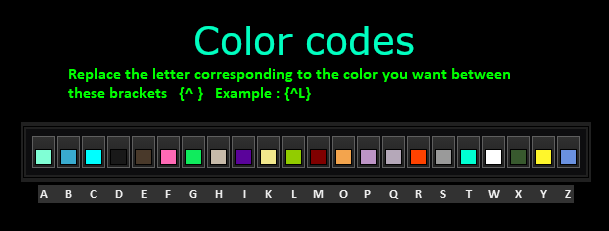
BIG THANKS! to @tqFan for helping me saving this post!
Any ideas why i get the “Grim Dawn.exe wrong filesize!” error? I have the latest version of the game
When I hover over weapon items in my inventory the game freezes 1 sec. This only happens with weapon items, I can look at other gear with no problems, and this happens only with grim internals, if I open the game through steam the issue doesn’t occur
I think there are 2 options:
You startet Grim Internals without starting Steam first.
Look at the first page of this thread:
Requirements:
Visual C++ Redistributable for Visual Studio 2015
Microsoft.NET Framework 4.5.2 or newer
Installation:
Extract the content of the zip file to your game installation directory
and run the GrimInternals.exe.
If you have the Steam-Version, then you must first startup Steam and then run my tool.
If you had run the Steam App, don’t start Grim Dawn!
You only have to start Grim Internals.
Grim Internals will load the game together with Grim Dawn.
[/li]Works now fine!!! 
I have CODEX version
I do apologize in advance if this has already been asked before, but I just dont have the patience to go through all 50+ pages.
My question is, can I change the audio SFX of legendary drops?
This happened with a previous version and it was fixed on the latest, download again from first post and post if you still have issues
If it is a pirated version it wont work sorry(as far as i can tell its a pirated version)
No you cant so far, but maybe this will be implemented if possible from Glocky, check back later this week cause he is taking a break at the moment
Game is only available via Steam or GOG. Anything else is a pirated copy.
CODEX is a pirate tablet.
Due to the clarification of what this version is (I did not know it because I’m not interested in something like that), then it should not be helped here …
I have serious computer problems, so I can’t update or fix my tool atm.
I hope to be back next week with an update. So stay tuned 
There seems to be an issue with the 1.64 version. After roughly 3 hours, the game will freeze while changing zones. It can happen anywhere from 2 hours to 4 hours, but my experience it’s been around 3 hours. Not running the tool I don’t get any crashes until I hit 9 or 10 hours. Let me know if there is any diagnostic files I can get you; yes I’ve validated my files.
Maybe you have the dps meters all opened? The dps meter should actually be used for testing of character dps on a dummy for example, it looks like it uses lots of CPU resources as Glocky reported.
Wanna post here what options you were using?
Yesterday i was like 6-7 hours continuously MP gaming and we didnt crash once.
Grim Dawn crashes here on my computer every 1-2 hours and that without using Grim Internals.
So I assume that on my system are erroneous system files and/or erroneous Visual C++ Redistributables
that were linked together with Grim Internals, which could produce a memory leak on your side. But thats just a guess.
I will backup all important stuff from my harddrive and then reinstall windows and the compiler (and all other tools). That will take a while. :rolleyes:
Anyways if you can use Grim Internals for 3 hours that’s ok; you can then take a break, breathe some fresh air and then restart Grim Internals. 