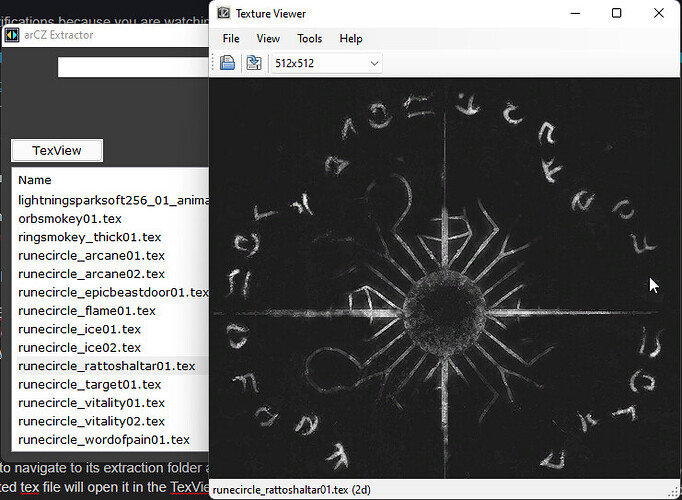like i said i’ve no idea what happened the times it went wrong, getting 1kb arz (or even the arc @_@), or the errors, let alone the write errors
and as far as it not working when i got the right size arz, i’m guessing it mattered somehow that i was extracting resources from and to database instead gdx1, somehow, - who knows what might else have gone wrong along the steps yday 
@mamba Hey could you tell me if I can hardmod in the following way?
Or is it maybe unnecessarily complicated / won’t work.
-
first I make a soft-mod SOME_MOD with some changes in Asset Manager and build it
-
then I make a copy of unpacked GDX2 folder and overwrite it with copy of SOME_MOD folder with changed files
- I delete SOME_MOD.arz and Resourcese from it though
-
now in this copy of GDX2 are appropriate files, even if they are originally from GDX1 / base game
-
now I pack this folder from command line to GDX2.arz and replace the original to hard mod
so basically I always replace only GDX2.arz with this method
I thought also of doing it without command line and building in Asset Manager by copying Working/mods/GDX2/database unpack files to Working/mods/SOME_MOD/database, then make changes / import potentially not-existing records from GDX1 / Base game to it in Asset Manager and then rebuild the whole SOME_MOD = GDX2.arz + CHANGES in Asset Manager.
[edit] ^ I tested this 2nd method and it works nicely, you just have to w8 a couple minutes for the whole GDX2.arz to compile
@Gnomish_Inquisition with this method you don’t need to think whether do “the hardmod trick” at what .arz file (or at multiple). You do it always on GDX2.arz
sweet, gonna give it a whirl when 9.2 is official, cheers once more tqFan 

use AssetManager to build, but yes, this should work, assuming you only made dbr changes and have no actual resources
Hey, @Umblio I now use a different better method imo that I’ll link you here in a couple seconds when I find my post about it
Thanks for the guide. Tried making slight changes to a mod for days and just couldn´t get it to work. The game is not very modding friendly. With your guide though it worked flawlessly! Thanks again!
Here a different method that I now use: 2 mods its possible? - #3 by tqFan
The difference is that you don’t have to modify game’s files for its so changes are not overwritten when the game’s updated.
A bit softer hard-mod in a way.
Also one more thing - if you do it using the (older) method from this thread:
- I recommend to not think whether to modify GDX1.arz or GDX2.arz or database.arz but always modify GDX2.arz as it will always work as it’s the last one in the “chain”
Thanks again, thats really neat too. Hope more people find these tips and can make the game more to their liking.
Made a tool awhile back and after skimming this thread figured I might as well share it. It’s a tool for using the ArchiveTool.exe (and as a bonus also utilizes the TexViewer.exe somewhat).
I can’t remember what all I was intending to do with it further anymore but it’s in autohotkey so i’ll also provide the source and I suppose if anyone wants to fiddle with it they can.
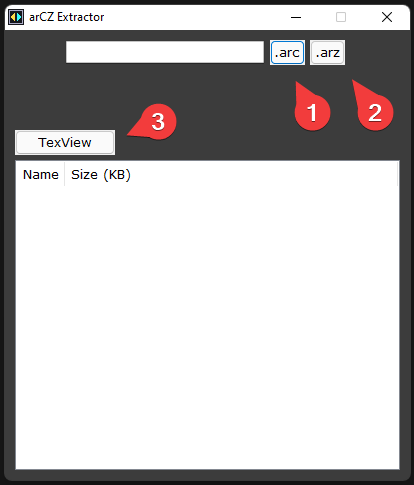
When you launch the tool it will detect either default Steam or GoG install locations of GD and have you choose one to use (if both are present). It then copies the needed files for ArchiveTool and the TexViewer from GD’s install folder to its own folder (C:\Users\YOUR_USERNAME\Documents\My Games\_gdswitcher\arcz).
-
Press the
.arcbutton to navigate to arc files for extraction. -
Press the
.arzbutton to navigate to arz files for extraction.
Upon selecting your file for steps 1 or 2, the tool then automates the rest of the command line stuff for you and extracts it for you.
-
If you happen to extract any tex files you can press this one to navigate to its extraction folder and then it will display any tex files located there. Double-clicking any listed tex file will open it in the TexViewer.
NOTE: All extracted arc files go to: C:\Users\YOUR_USERNAME\Documents\My Games\_gdswitcher\arcz\extract
All extracted arz files go to: C:\Users\YOUR_USERNAME\Documents\My Games\_gdswitcher\arcz\database
NOTE2: I guess I never got around to doing anything with the edit field next to the arc/arz buttons. It is what it is I guess 
That’s pretty much the extent of it. Hopefully someone finds it handier/easier.
Download EXE only: arcz_extractor_EXE_ONLY.zip (454.7 KB)
Download Source: arcz_extractor_SOURCE.zip (10.4 KB)