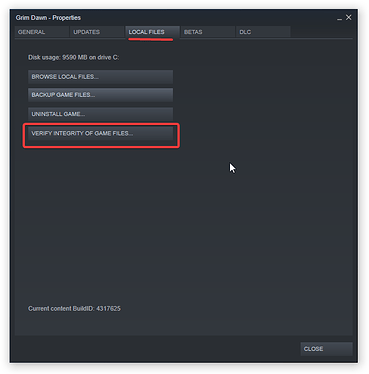Are the save files working fine in single-player? I can’t think of how moving your saves would prevent you from playing multiplayer (chances are that your issue is unrelated to moving your saves) unless they had become corrupted somehow. If they work fine in single-player then they are probably alright.
Other than that I would probably verify integrity -
– if any of your game files are truly “mis-matched” doing this should resolve it.
If that doesn’t work then we are going to be needing more information from you like what mods you are using etc.
Edit: Nevermind, I see you posted on Steam that you had fixed it: