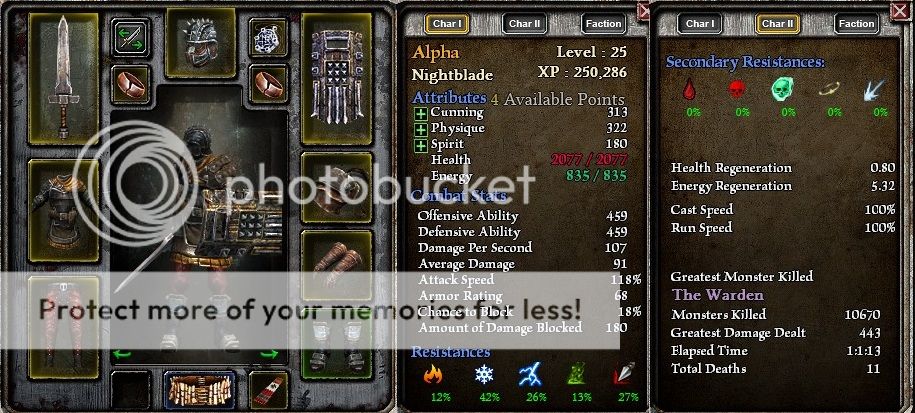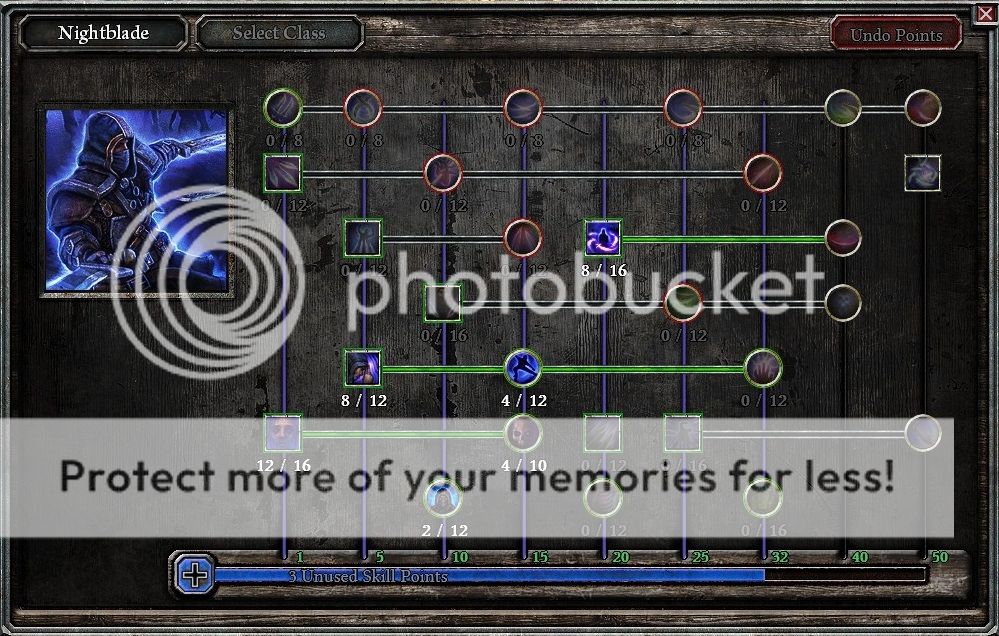Nope, can’t find anything there. I get as far as userdata and then just a series of numbered files after that which just seem to have configuration stuff in them. Nothing under Grim Dawn in My Games either. Nor under the Steam Grim Dawn Properties option someone else mentioned.
My bad, turns out I lied. :o I was thinking about setting custom install folders for games.
As for screenshots, the best you can do is save an uncompressed copy of screenshot outside of Steam and specify a folder where they are saved.
I still think it uploads the screenshot to Steam though.
Anyways, you can set the folder by navigating to the Steam > Settings menu, then clicking the In-Game tab.
Again, sorry for the misinformation.
The client can show them to you by using options under your userid menu item.
Same here! :undecided:
No problem.
But … there is nothing about “screenshots”, like other games!?
Hmm, I found nothing?!
//Edit
So … FRAPS works!!! 
Ok, thank you everyone for your help… seems like I got it working now.
Needed to use F12 to take a screenshot with Steam. Then, from the upload screenshot window there is a button that takes you to the local files, which for me were in
C:\Program Files (x86)\Steam\userdata\119787316\760\remote\219990\screenshots
Long story short, cropped with paint and uploaded to my photobucket, and voila!
OMG! You are right! :eek:
Forgot this, Steam has its own screenshot-button! :rolleyes:
But, “Print” should not actually work? 
“Print” probably only copies the screen to the clipboard, then you need to paste into an image program like paint or photoshop.
Yeah, that’s what I’ve been trying to do, use the Print Screen button, but when you come to paste into Paint there’s nothing on the clipboard to transfer. 
Same with me, Medea.
I just blame Steam… damn program thinks it is an OS or somesuch :rolleyes:
#blameSteam
Definitely Steam’s fault.