Settings.zip (1.7 KB)
*remember to place it in the right folder structure
something is seriously wrong if the game can’t even create its own game folder ![]()
like, it’s not just teh settings folder/options that’s missing
thank you
the strange thing that it’s the only game that this problem occur with
windows defender/antivirus folder permissions can be finicky,
it’s why i mentioned my own experience too with AV, because it just happens seemingly randomly and out of nowhere despite having worked fine for years
users that had issue where it was onedrive some even said they had disabled it/uninstalled it before, meaning windows must had enabled it in an update or something
Wait, your entire Documents folder is empty? Huh? Okay I didn’t expect that.
Hm. Let’s try this:
- Press “Windows” key + R on your keyboard, a small window should pop-up.
- In that window, write %userprofile% - this should open your user folder, in which you should find Documents folder.
- If Documents folder is still empty, jump to step 5; otherwise open My Games folder, find Grim Dawn folder.
- Hold Shift on your keyboard and right-click on Grim Dawn folder; in the context menu you should see an option called “Copy as path” - click it.
- Download Process Monitor from here: Process Monitor - Sysinternals | Microsoft Learn
- Unzip the archive anywhere, run Procmon64.exe
- Program’s window will open, press Ctrl + L, and you should see this smaller window:
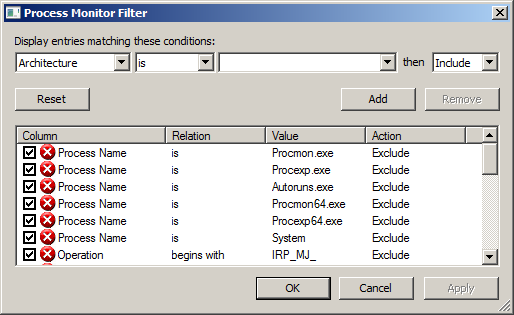
- In that window, in the first dropdown list chose “Path”, leave second and fourth one as is, in third one paste the path you copied in step 4 (remove quotes " "), so it should look like this:
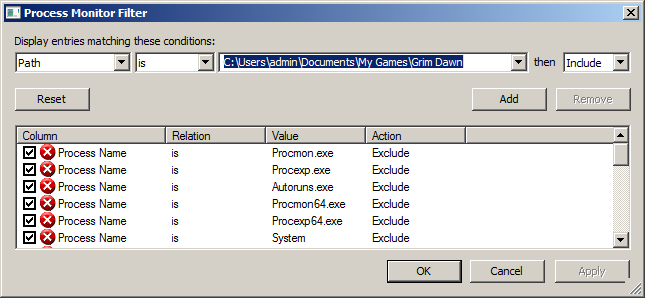
NOTE: if in step 4 you didn’t copy the path, change username in screenshot above to your username (mine is “admin”).
Press “Add” button.
9) After that, in first dropdown list change “Path” to “Process name”, leave second one as is, in third one write “grim dawn.exe” (without quotes " “), in fourth one change to “Exclude”, so it should look like this”:
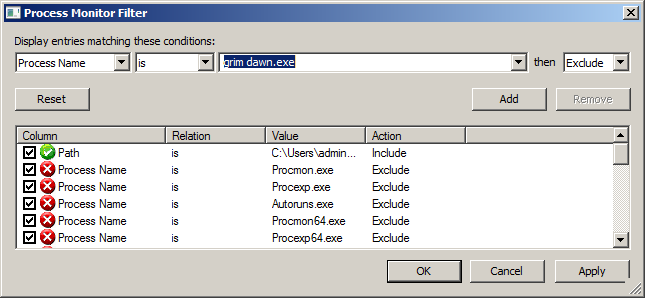
Press “Add” button.
10) Press “OK” button - the window will close. Ideally you should see blank screen; if it’s not the case, press Ctrl + X on your keyboard to clear the log.
11) Now run the game WITHOUT closing Process Monitor.
12) While in-game, go to options and try to change them - don’t forget to apply changes.
13) Exit the game, open Process Monitor window and, well, if it’s blank, then this didn’t work for whatever reason, or nothing has touched the folder except the game itself. If it shows something, look at what processes did touch it. Better make a screenshot as well.
thank you everyone tried to help me but i give up , i trted everything but everything i tried does not work
This topic was automatically closed 60 days after the last reply. New replies are no longer allowed.