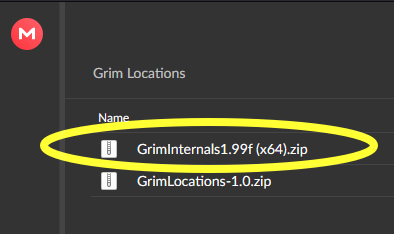Grim Locations
Current Version: 1.0
Grim Locations is a tool for Grim Dawn that accompanies and requires the mod Grim Internals. Grim Internals v1.99e or above is required.

How it works
Grim Locations works by providing features for the Grim Internals teleport list seen in the screenshot below.
The Grim Internals teleport list is a set of locations the player can teleport to in-game, or save their current location to teleport to later.
Grim Locations should be kept running alongside the game to take advantage of the auto-sync features.

Features
-
Comes with Kortique’s massive list of end-game teleport locations that are easily transferable to Grim Dawn while in-game.
-
Provides a teleport list for every character profile, mod, and difficulty rather than sharing the same one across all characters.
-
Provides transfer, remove, reorder, and edit functionality for all your saved locations.
-
Auto-detects your current character profile, mod, and difficulty in-game and creates a list if one doesn’t exist.
-
Auto-syncs any changes made in Grim Locations back to the game and visa versa.
-
Create, update, and delete custom character profile, mod, and difficulty categories.
-
Import any external locations list into Grim Locations.
Release 1.0
-
The top buttons have been removed as all active profile, mod, and difficulty features are now automated.
-
Added a new Editor screen where profile, mods, and difficulties can be created, removed, and edited.
-
GlockenGerda provided a v1.99e of Grim Internals to help with the automation features.
Release 0.3.0
-
Grim Dawn folders are now autodetected when starting Grim Locations for the first time.
-
Moved Load Locations to Profile out of the Select Active screen and gave it its own screen.
-
Removed the Sync Active button. When making changes to your selected active Profile, Mod, and Difficulty they will now automatically sync to Grim Dawn.
-
Added the Location Edit screen which can be accessed by selecting a location and clicking the edit icon. Changes made to the Location will automatically sync to Grim Dawn if the location is in the active Profile, Mod, and Difficulty.
-
GlockenGerda was kind enough to provide a version of Grim Internals that loads locations every time the player opens the Grim Internals screen in-game. This means that any changes you make to your active Profile, Mod, and Difficulty using Grim Locations will immediately reflect in-game as you are playing. Also, as you save new locations in-game, those will immediately reflect in Grim Locations and can be edited.
Release 0.2.0
Added all of Kortique’s locations and categorized them by act, totem, nemesis, and other.
Upgrading
To upgrade from one release to another, delete the old version’s files and folders then unzip the new version and run the exe file. Do not delete the database located in C:\Users\{user}\AppData\Local\Grim Locations. The database will be updated automatically when the new version is run.
When upgrading to 1.0 make sure to download and install the latest Grim Internals v1.99e from the link.
Also, you may want to move your locations to the newly autogenerated profile, mod, and difficulty. Watch this short gif to see how or follow the below steps.
- Make sure Grim Locations has autodetected the character profile, mod, and difficulty you would like to move locations to.
- Select that character profile, mod, and difficulty on the right or left side of the main Grim Locations screen.
- On the other side, select the character profile, then the “None” mod, then the difficulty that has the locations you would like to move.
- Move the locations over.
- Go into the Edit screen and delete the “None” mod.
Moving to a new computer
Copy the database.db file from C:\Users\{user}\AppData\Local\Grim Locations\database.
If the installation location of Grim Dawn changed update the path in the Grim Locations settings.
Bug Reporting
If you encounter any bugs please report them in the forum or at this link.
The logs can be found in GrimLocations/logs/GrimLocations.log.
If the issue happened on a different day please include the logs for that day. e.g. GrimLocations-04-03-2021-1.log.gz