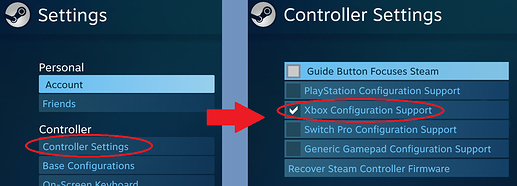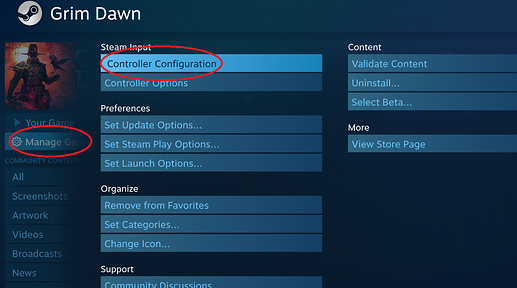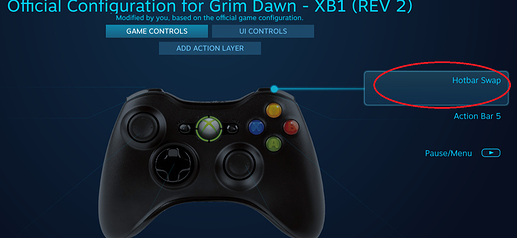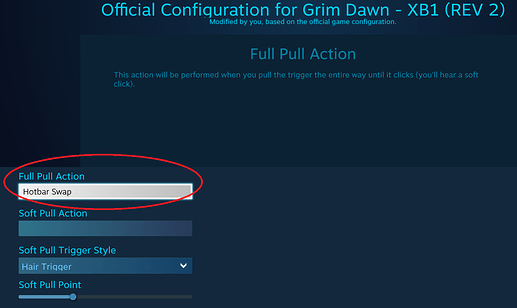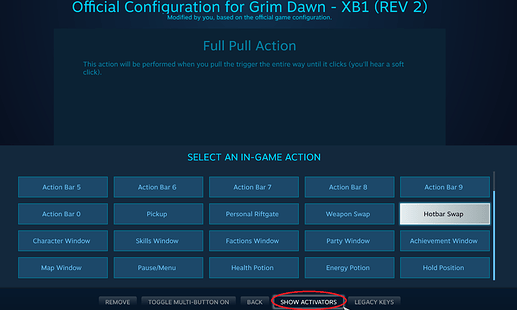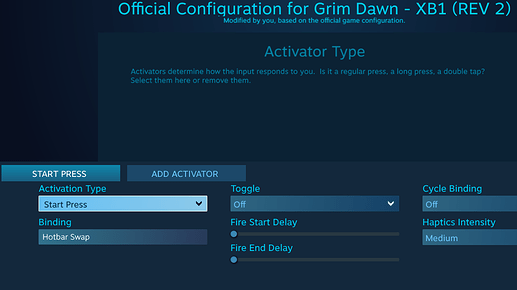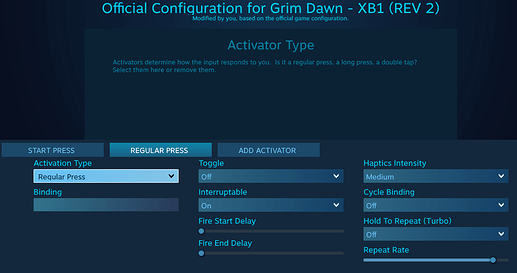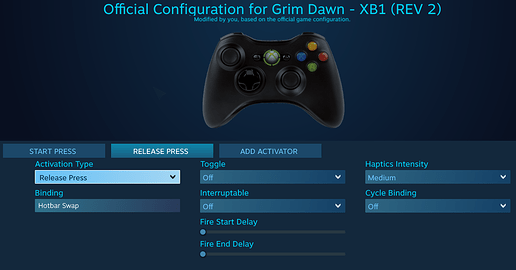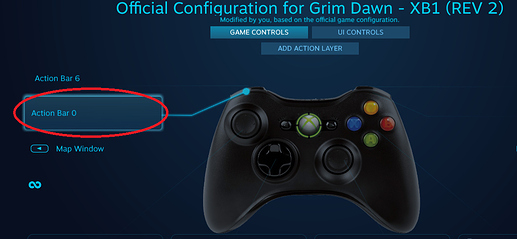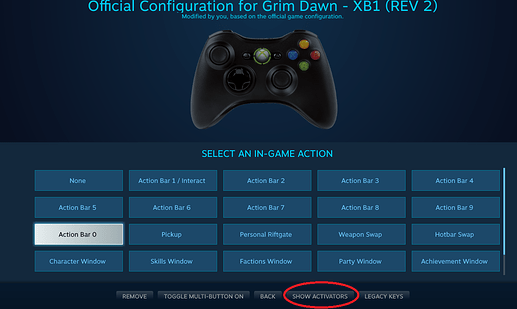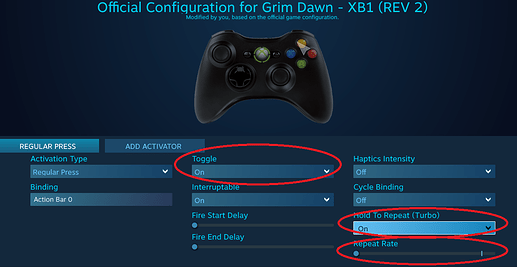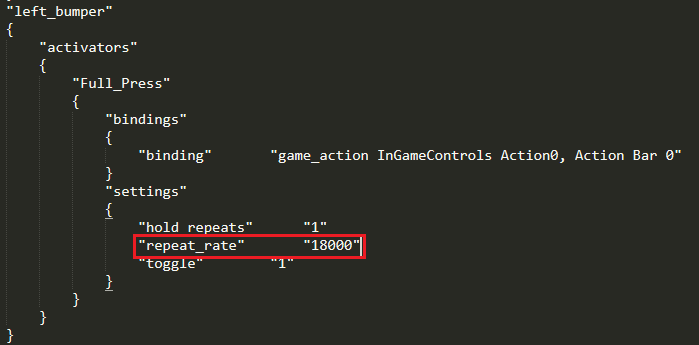If first time connecting/using a controller for Grim Dawn, please see General Setup.
I tested all usecases below with Xbox 360 Controller and PS4 Contoller, connected wirelessly.
Use Case 1:
- Hold down a button to view your secondary/Config 2 hotbar, then upon releasing said button, the on-screen hotbar reverts back to your first/main/Config 1 hotbar
Think of it as doing keystroke combinations on keyboard by using [ALT or SHIFT + key] as done in other games.
Please see Hotbar Swap for setup steps.
Use Case 2:
- Press a button and loop it to recast the binding after X amount of time has elapsed
Take for example Blood of Dreeg which has 30 sec duration and 15 sec cooldown. Instead of micro-managing it, we can just assign a button, loop it to recast every 25 sec after the first cast.
You can also use this for Health Potions (assuming your drowning with them), to have it recast after every 12 sec.
Please see Toggled Rebuff for setup steps.
General Setup
Step 1
- Turn on and connect your controller
- Enable Steam’s support for your controller, go to Settings(top right corner) > Controller Settings
- Image below is in Big Picture Mode (BPM)
- If not in BPM, it should be in Steam(top left corner) > Settings > Controller > General Controller Settings
Step 2
- Select Grim Dawn from your Library > Manage Game > Controller Configuration
- If not in BPM, there is a text link for [Controller Configuration] when game is chosen(not yet launched) from Library
Hotbar Swap
Step 1
- Choose your desired button to configure
- For this guide I chose [Right Trigger]
Step 2
- Select/Press the box under [Full Pull Action]
- On first time configuring, without any activators yet, this would only bring up a list of ingame actions and some options below (as seen in Step 5)
- If there are already activators, UI shown will be similar to Step 6
Step 3
-
Select/Press [SHOW ACTIVATORS]
Step 4
-
Change [Activation Type] to [Start Press]
Step 5
-
Select/Press [ADD ACTIVATOR]
- This will add a second activator [REGULAR PRESS] to the right of [START PRESS]
Step 6
- Select/Press [REGULAR PRESS] and change its [Activation Type] to [Release Press]
- Select/Press [Binding] and set it to [Hotbar Swap]
- Image below shows what the output should look like
Toggled Rebuff
Step 1:
- Choose your desired button to configure
- For this guide I chose [Left Bumper]
- On first time configuring, without any activators yet, this would only bring up a list of ingame actions and some options below (Seen in Step 2, else UI shown will be similar to Step 3)
Step 2:
-
Select/Press [SHOW ACTIVATORS]
Step 3:
- Set [Toggle] and [Hold to Repeat (Turbo)] to ON
- Drag [Repeat Rate] to the left most
- By default this makes the wait time before recast to 1 second
- If you aren’t bothered by the error message or your character saying skill is not ready yet then you can stop here and skip succeeding steps
Step 4:
- Locate the correct “controller_configuration.vdf” files
- .vdf files are located in: C:\Program Files (x86)\Steam\userdata\<steam_user_id>\config\controller_configs\apps\<steam_game_id>\<alphanumeric_folder>
- There might multiple alphanumeric_folders inside (I assume these are controller profiles if you used different controllers for the game, which I did)
- I tweaked something unique first in the controller config via Steam to know which .vdf files to edit (in this case enabled Hold to Repeat)
- Inside the correct alphanumber_folder/controller profile you’ll find a <steam_user_id> folder and a “guest” folder, both containing .vdf files (for <steam_user_id> folder you may have to dig deeper to find the .vdf file)
Step 5:
- Open the .vdf files in a text editor and search for “repeat_rate” (If you have not enabled Hold to Repeat, you may not find “repeat_rate” in the files)
- At lowest setting (set to left most in Steam UI) value should be 1000
- At highest setting (set to right most in Steam UI) value should be 10
- The unit of measurement is in milliseconds(ms) so 1000ms = 1 second (i.e. for 5 seconds wait time, set it to 5000)
- In my case I wanted Blood of Dreeg to be recast after 18 seconds, so I set it to 18000
Step 6 (Optional):
- In Windows Explorer, right-click and set both of the .vdf files as [Read-only]
- If not I found that on every relaunch of the game the intended wait time set is not followed
- It was not always the case, I’m not sure what causes the issue but from my test setting it to read-only prevented it
Notes/Cons(?) for Toggled Rebuff:
- The way it works sadly isn’t perfect, below are some cons
- Sync issues can occur, i.e. when repeat is supposed to fire but at the same time you use a different skill a conflict can happen and either the repeat doesn’t fire or what you tried to cast doesn’t fire
- 18 sec wait time was used to give some buffer, in some of my tests the repeat would fire too soon
- Given above it may be best to set wait time to 5-10 seconds so there are more instances of the repeat firing but not so much that it gets annoying
- Opening any menu will disable the toggle
Closing Notes
- I assume above should also work with generic controllers as long as support for those controllers are enabled in Steam’s General Controller Setting
- Also pretty sure there are other creative ways in using Steam’s Controller Activators (I only learned about it recently after starting this game, big thanks to @tqFan )
- And as always enjoy everyone and hope you found this guide useful o/