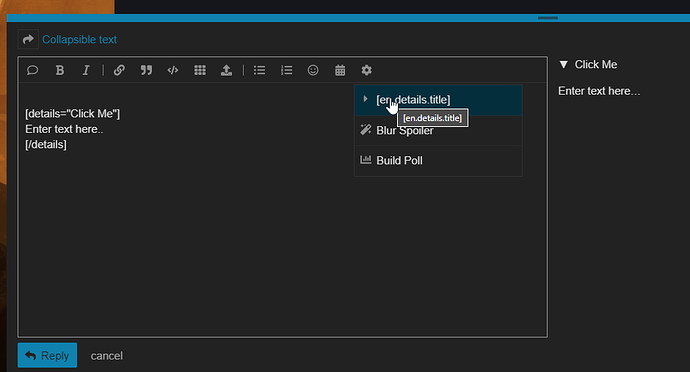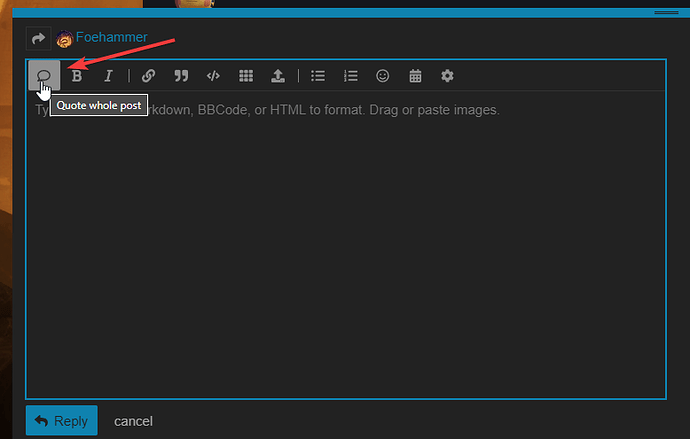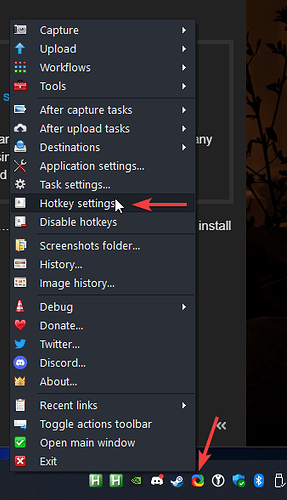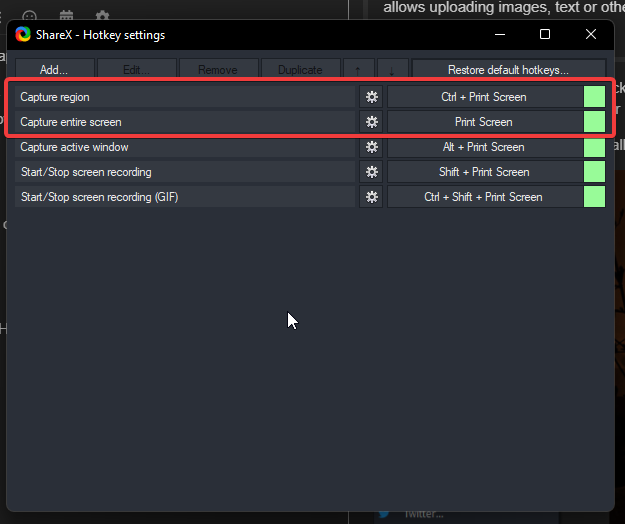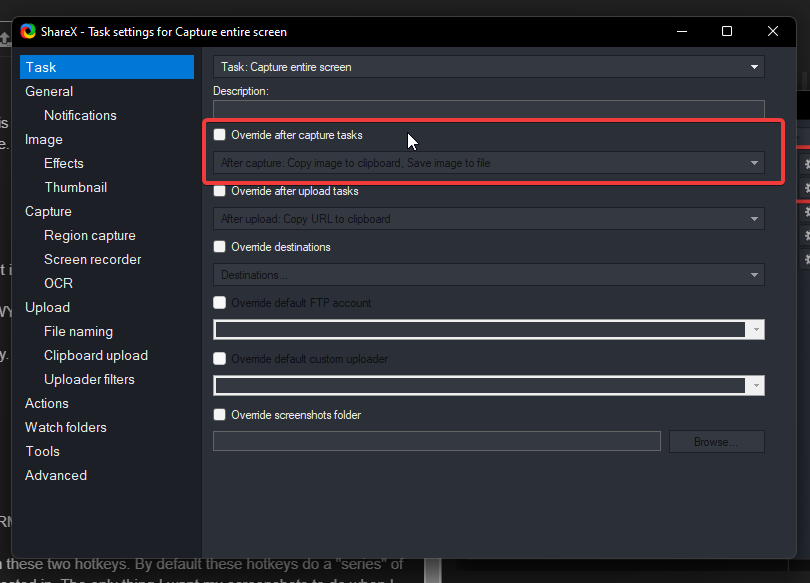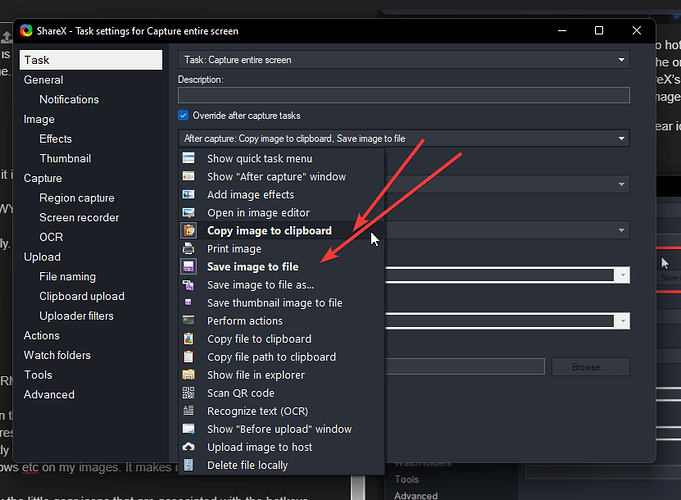Hi, I have a daft question.  How do you make a block of text collapsible (“click to reveal” type deal) on this forum? I am working on another build post, and kind of want to replicate the neat collapsible layout I’ve seen some other build posters use.
How do you make a block of text collapsible (“click to reveal” type deal) on this forum? I am working on another build post, and kind of want to replicate the neat collapsible layout I’ve seen some other build posters use.
Oh wow I totally missed this.
Testing...
Cheers mate.
damn pow, you da man! Thanks op for the question, was considering asking as well.
Another tip - if you are unsure of how someone is doing something in their posts that you want to do, simply click the Reply button on the users post to bring up the editor. Once it is up simply click this button…
…to insert all the “code” of their post for easy viewing.
Then just study, see what they’ve done, play with it in the editor some if you like to figure out how it works - whatever’s clever.
Can I buy you a drink? If you ever come down to Canada, message me lol
Ha well, I’m actually in Northeastern Wisconsin, off of Lake Michigan - don’t really ever go to Canada but if I do I’ll shoot ya a msg 
Holy crap. This is so useful!!! A (virtual) toast to you. 
I’ll pen ya guys up one more little tip/tutorial here, perhaps you’ll find it useful.
If you’ve seen me around the forum any then you likely know that I use images in my posts ALOT. Screenshots are the best damn thing combined with how easy it is to slap them into Discourse , imo.
I use ShareX:
It’s an amazing tool - the only drawback is it has LOTS of options… and some of the defaults on first install aren’t “optimal”… at least not for me.
What I do anytime I have to fresh install it is:
Go right to the hotkey settings specifically.
You will get this screen:
…and for me personally I am interested in these two hotkeys. By default these hotkeys do a “series” of default actions - none of which I am interested in. The only thing I want my screenshots to do when I take them is to open up my image directly into ShareX’s Image Editor, which is an insanely useful tool. It’s how I draw all my box’s and arrows etc on my images. It makes it dead easy.
So, to get it to only open the editor I click the little gear icons that are associated with the hotkeys, which gives us…
…I am interested in the Override option I have marked. You can see in the text below it ALL the tasks it does by default. Click to enable the override then click the tasks.
See how both the listed tasks are in BOLD compared to the others? That means they are active. Click each in turn to disable them. Then click the “Open in image editor” option to enable it.
…and that’s it. After that all you gotta do is press your hotkeys to take a screen, it instantly opens in the editor…
…and I have access to a wide array of useful editing tools, then I simply copy my image to clipboard and tab over to the forum editor and then hit Ctrl+V to rapidly paste the screenshot into the editor.
Usually only takes me seconds (maybe 10 max if I’m being fussy) to take a screenshot and edit then paste it.
Sorry for the “long-ish” tut… but hopefully someone finds it helpful 
powbam and omnitro have this awesome thread that shows a lot forum format trickery you can do to spiff up your posts even further
really fantastic stuff in there even for just casual user “OP upgrades” 
Thanks, for details I always wrote a longer
<details><summary>Click me</summary>
</details>
Also didn’t know you can Ctrl + V a screenshot
Yup! Sure can. I love it  Best thing since sliced bread
Best thing since sliced bread  You can do it in Discord too.
You can do it in Discord too.
Oh, and making screenshots in ShareX which I use without creating a file seems very convenient too.
Indeed. It’s how I do the vast majority of my screenshots - nothing gets saved except for the place where I’m pasting it. If I want to save it to disk then I select the option to do so quick.
Also - another great site that supports Ctrl+V of images: Imgur
What is this ad for ShareX? I get it - you like it. But please don’t act like it’s the first program to have all these features. HyperSnap has had them for ~20 years and now many other programs do.
Well… your post certainly isn’t going to be popular now is it Res? Take your angst elsewhere. It has no place here, especially considering that the “ad” is merely a tutorial for setting up a tool that " I " happen to like to use. If that bothers you DON’T read it.
Feel free to show me where anyone made any claim or talk of “who came first”. Noone brought it up except for you and noone really cares.
am i the only one that still/just uses ms paint 
For screens? I dunno but I sure don’t. Not when I got faster and easier options 
As far as heavy-duty photo manipulation tho - I just use Gimp if I need to do something more involved than marking a screenshot.
The best I could do. Didn’t manage to make indented nested details to not be sparse.
Alternatively they can be closer but with white bullets next to arrows.
(I changed font color and made everything sparse as side effect just to hide bullets).
Video proofs
-
SR
About SR
-
Crucible
About Crucible
[details="[I clicked]"]
I entered text
[/details]
Somehow it couldn’t figure out how to use new ‘‘hide details’’ spec. Can someone explain me the steps like I’m six years old? Because I click the [en.details.title] and write the text between [details] and it doesn’t work.
[details="[en.composer.details_title]"]
[en.composer.details_text]
[/details]