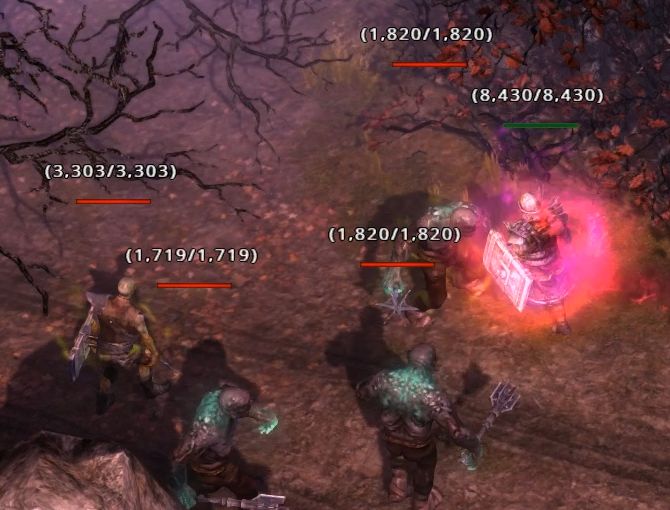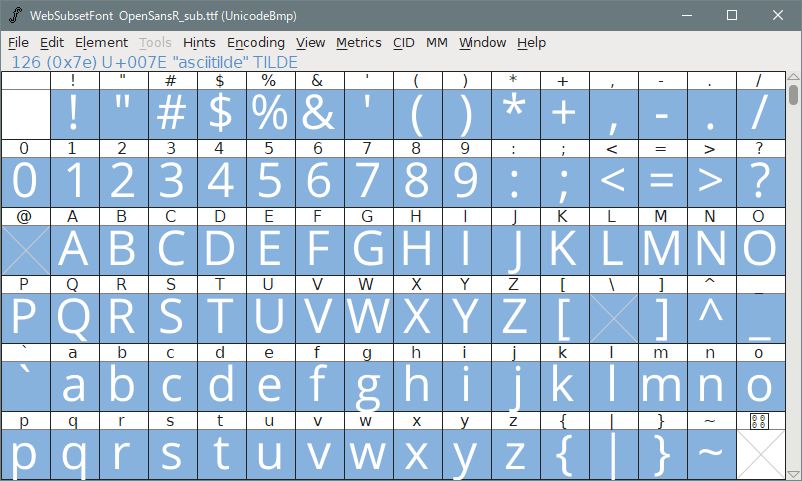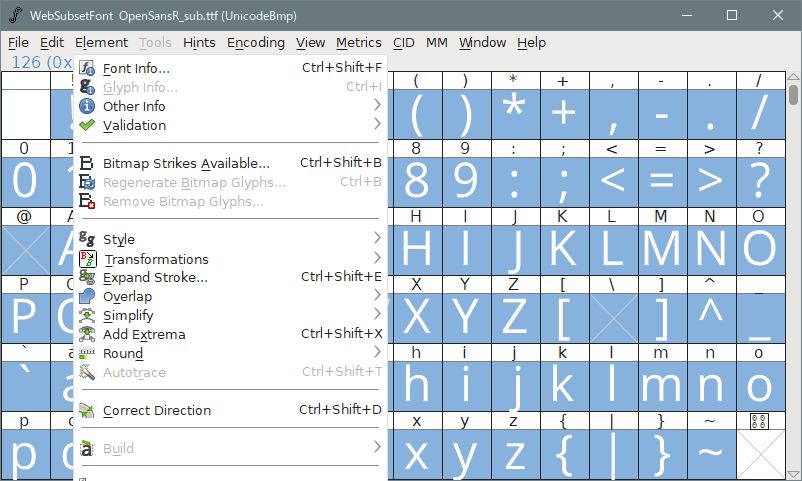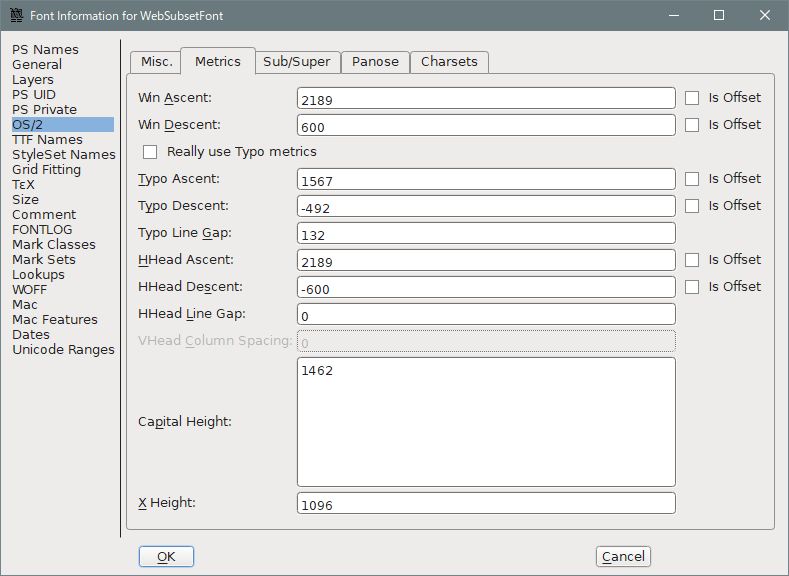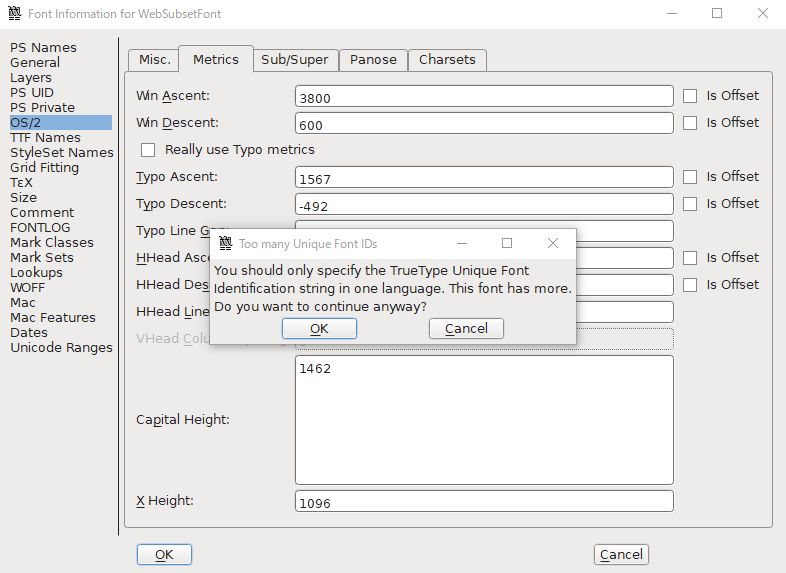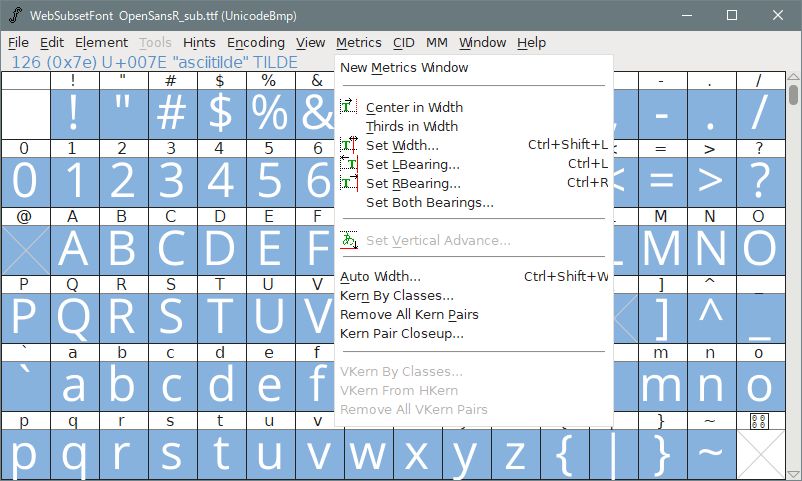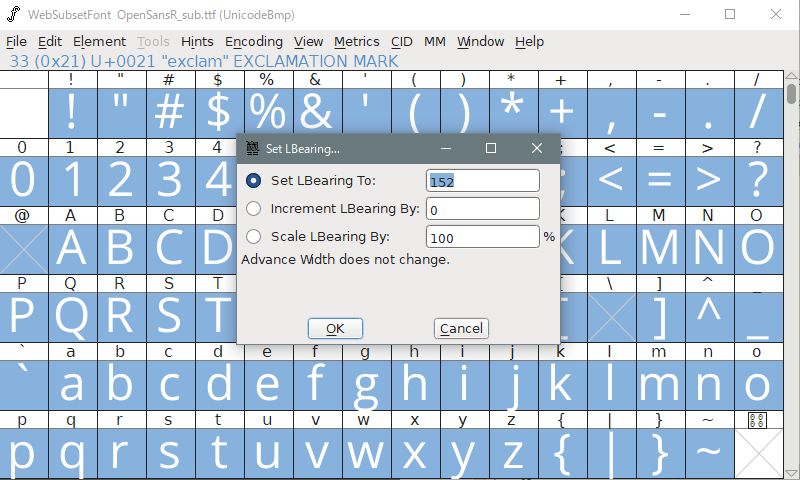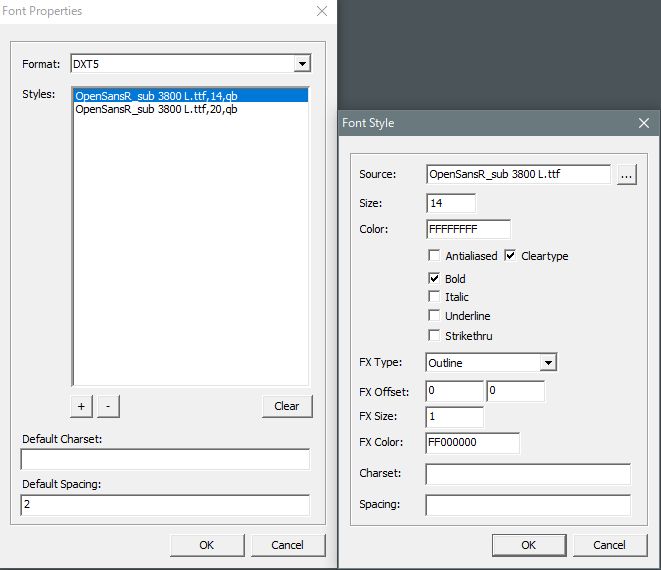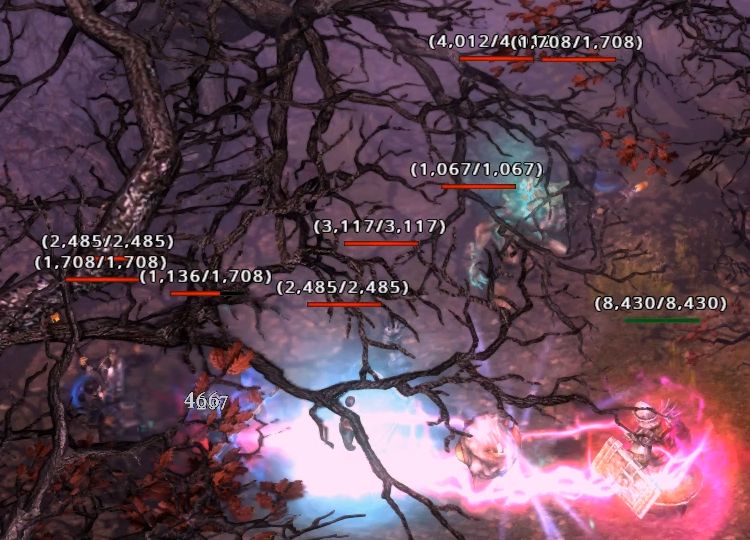I think , who want find it here (and use calc :))
Only through your guide! 
I think so.
She helped me. 
Thank you, that site is very helpful!
Glad to hear that. 
Thanks for the guide 
Link is broken, can’t open forum attachment.
Huh? Both links work for me. Which don’t seem to work for you?
Nvm, im dumb. I figured it all out, now im testing dozens of fonts to find the perfect combination.
Thanks for providing this guide! I’ve modded my game to use the Open Sans font as a test. I have modified all of the given .fnt files in the project from OP to use Open Sans but I still see the Monster Health font using the original font. Here’s what I’m seeing:
And here’s what my UI looks like for the rest of my fonts:
Notice that my hotbar keybind font is also the original font. Any ideas on what I’m missing or if there’s anything I can do to use my font everywhere? Thanks in advance!
There are 21 fonts used in Font.arc used for Grim Dawn, but credit.fnt and misc.fnt do not need to be changed, so if you want to change all fonts, you need to change 19 fonts Become.
Of these, the monster health bar appeared in v1.0.4.0, so I did not write it in this old article.That is, long after I wrote this article, linbiolinum_shadow-lg_spaced.fnt for health bar numbers and nevisshadow-lg_spaced.fnt for monster names and races appeared.
So, if you want to change the font of monster health numbers, you need to change linbiolinum_shadow-lg_spaced.fnt. However, it is troublesome that these fonts need to be repositioned unlike other fonts. If you just change it like other fonts, the numbers will be displayed far away from the health bar as shown. The font will shift up and to the left.
You will have to adjust it using FontForge to get it in the right place.
To lower the font position, select Font Info from the Element tab, select OS/2 in the left column, and display the Metrics tab in the right column. Increasing the value of the top item “Win Ascent” lowers the font position. This must be determined by trial and error. After trying various things, I decided 3,800 was appropriate. If you press OK, you will be warned, but no problem.
To move the font to the right, use the Set LBering setting in the Metrics tab.
First select the character you want to move, then click “Set LBearing” on the Metrics tab. When the value of “Increment LBearing By” on the setting screen is increased, the selected character moves to the right. This too must be determined by trial and error, and I set it to 400.
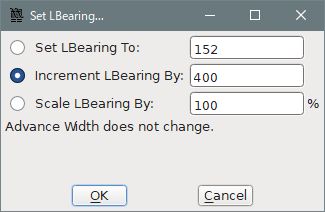
Now that you have adjusted the font position, save the font edited in “Generate Fonts” with an appropriate name. Copy this to Source in Asset Manager and build linbiolinum_shadow-lg_spaced.fnt.
According to the database, the settings for this font are as follows:
For reference, here is the font I created.
linbiolinum_shadow-lg_spaced.zip (13.5 KB)
The monster names, races and attributes displayed on the screen can be changed to your favorite font by the same operation. This thread will also help you.
Thanks so much for the detailed help! I am using the font file you created for me and it looks great!
You said that 2 more fonts were added to the game since you started the thread. I am wondering how to get those fonts so that I can continue to mod it myself (I want to try out the San Francisco font now lol). I tried to extract the base game’s Font.arc file using ArchiveTool and import it into AssetManager but I get an error when I try to update the fonts like this:
What am I missing?
Although it is not clear from the screenshot, an error will occur if the font you are converting is not ttf.
Gotcha. To be clear, did you do the same thing to modify the linbiolinum_shadow-lg_spaced.fnt font? In other words, did you get this file from the fonts.arc in the base game or did you get it from somewhere else?
It’s in a base game. Fonts are the same for base and DLC.
If you extracted the game file with Asset Manager, it should be in “works\resources\fonts”.
I know this is an old post but I really want to follow this so I can get rid of the horrid Serif fonts in game. First, the link to the zip no longer exists, so I can’t see what was in there. Second, I am stumped on the very first part.
I have my directories set up this way (GOG game):
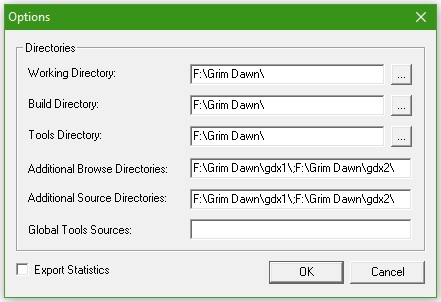
You start off by saying “import the fonts to use in the Sources tab.” Umm, OK…? How? I don’t see any import option anywhere in AM. Is this because perhaps my directories are wrong? I created a folder with fonts I like within the F:\Grim Dawn\resources\fonts folder (I can move it wherever if necessary). But obviously I need to be able to get something in AM first.
Any help would be appreciated. Thanks!
When Crate changed their site some years ago, many attachments were lost in various posts. The Fonts_dbr.zip in this post is one of them. And my computer’s hard drive died a long time ago, so unfortunately I can’t reattach that file. My memory is also uncertain as to what the file was about.
It goes without saying that it is easier to use a font mod than to create your own fonts. And since stargater has already made some custom fonts ( [English font] GD clear fonts +), it would be faster to use them to solve your problem.
If you really want to make your own font, I will explain again how to make a single font from scratch. However, it is somewhat difficult to understand for those who have never used an Asset Manager before.
also include in ur link Powbams font changer its under tools as well.
I don’t know about that tool; ask powbam.
Thanks so much for your reply Matougi! I will look into using a mod for the fonts then.
Now I’m off to another forum post where I’m trying to mod a mod LOL. Trying to fix some colors in a player-made version of Rainbow Loot Filter that will work with GD: Reign of Terror. As you said though, unfamiliarity with the workings of Asset Manager has me at a disadvantage.
However, after five years of modding FO4 and knowing MO2 inside out, it all comes with time. I’m sure after I curse my way through the learning curve I’ll eventually be able to mod these little changes that I desire.
Again, really appreciate your response.