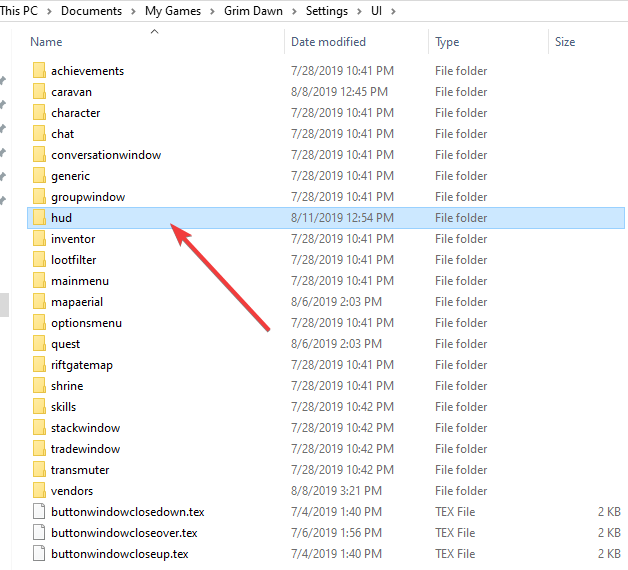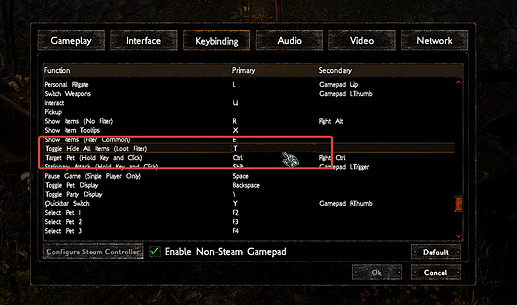Thank you, sir! I’ll update the OP with the link.
Thanks guys 
The icon looks good. Now it works perfectly.
Now I’m done with the installations, Patch, GrimUI, the Tool.
Time for the Grim Dawn play weekend. 

Here’s another mod, if anyone is interested. Grim UI X-Character is an original design of mine, taken directly from my personal mod. I’ve not seen anything like it before, but then again, I haven’t seen every mod out there either.
I made it primarily to enlarge the stats window to reduce scrolling. It led to extra bag space which also reduced trips to the vendor to sell stuff. This might be a nice alternative for those that do not use X-Smuggler, but want a little more storage space.
This mod does contain a spoiler for those new to Grim Dawn. It involves the inventory bag, so that’s why I’m hiding the image.
There is one minor compatibility issue with the extra bag space and GD Stash. In the image, there is a green indicator line to the right of the bag inventory, next to the pants item slot. That line defines the bottom of the default grid space. Anything below this line is not visible in GD Stash. It’s beyond my control, sorry.
I would also like to give this warning. If you use this combined with X-Smuggler (or Stasher), I recommend at least a 2560 x 1440 resolution, which is what I use. These two together will eat up about 3/4 of the screen width.
The download link is in the OP.
interesting, how does that work with transferring items from the side bags to the shared stash ?
Works flawlessly for me. The key is setting the inventory sizes in:
inventory_grid1.dbr
- inventoryYSize,640,
gameengine.dbr
- UICharWindowInventorySack1DimsY,640,
Just wondering if you’d be kind enough to merge both of them and add it to the OP? I admit tho - I really need to learn how to do the whole mod merging thing one of these days. 
Yeah, I reckon this  can help ya out.
can help ya out. 
OP has been updated with a X-Character + X-Smuggler combo mod and source files.
And if it ain’t enough ingame storage space, I’m sure there’s a hotline available. 
You’re starting to get scary … You’re a genius … 
Thank you kindly sir 
LOL
More like an old dude that can’t leave things alone. :tim_the_toolman_taylor:
No problem, sir. 
Is there any chance to get the main ui bar tex file? Or make it a bit darker? its too redish for me 
I’m sorry to hear that.
The HUD toolbar is made up of more than one file, so it’s not a quick change, unfortunately. The bigger problem is, if I change this for you, that might open the flood gates for others wanting me to do the same. That could potentially lead to me re-making my entire mod with custom pieces.
As far as me releasing my source files for the ui, that would be no, I won’t do that.
I hope you, and everyone else that reads this, can understand where I’m coming from.
Red toggled button don’t working for me. Still have yellow.
Just to be double sure - you pasted the file in the hud folder, correct?
If so, you do have the Hide All Items keybinding configured correct? I believe that by default this key is now blank and needs to be manually configured.
In Game options you can set a shortcut for "Hide all items " on/off (dont know the exactly english description at the moment).
I think the standard key is “K”.
If you do that, you cant see all the items dropped at the ground if its off.
Then the button will be red.
Edit: OK thanks powbam, was faster…
Its not red, if you use the Itemfilter on/off.
Yeah, forgot about keybinding configured. Now it’s ok.
P.S. This is best mod after GI. 
@powbam @tean101
Y’all rock!  I updated some of the info in the OP concerning that button as a result.
I updated some of the info in the OP concerning that button as a result.
Thank you!
Slowly working away at my GD Mod Switcher tool. Here’s a lil peek at that…
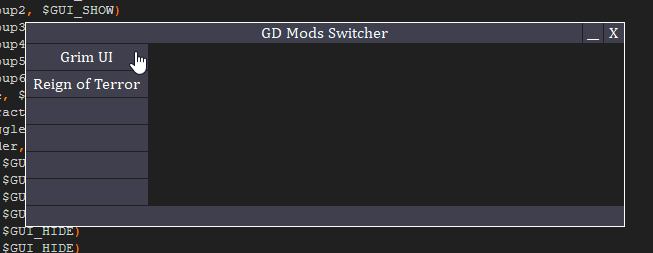
This is the main screen. Eventually there will be options of various sorts to set in the blank area.
Clicking into a mod (Grim UI, for instance) displays options for that mod…
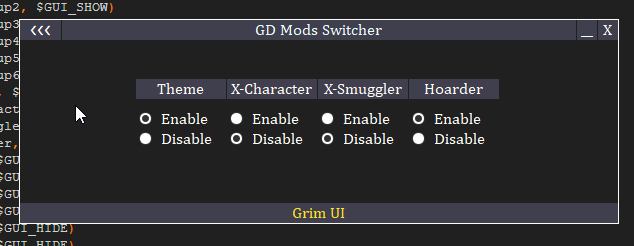
The main purpose of the tool is basically to keep mods (and each mods specific character and related saves) completely separated from other mods. So when I disable a custom mod what it does is completely moves out the actual mods folder to a separate quarantine area and also moves out all its save related folders to their own quarantine as well. Enabling them punts them back in.
I’m making it because, if you can’t tell, I’m not a fan of mod-specific characters mixing with other mod-specific characters and then me potentially forgetting to enable the right mod etc… yadayada.
Anyway, just slowly chipping away at it.
@powbam
Oh that’s very slick indeed! Nice job, sir! And thank you for including Grim UI! 
I completely understand. That’s why I honestly don’t use any mods other than my own, which is main game merged.