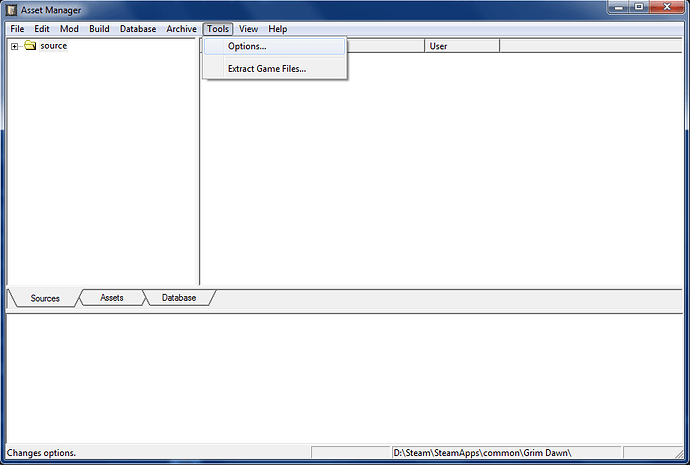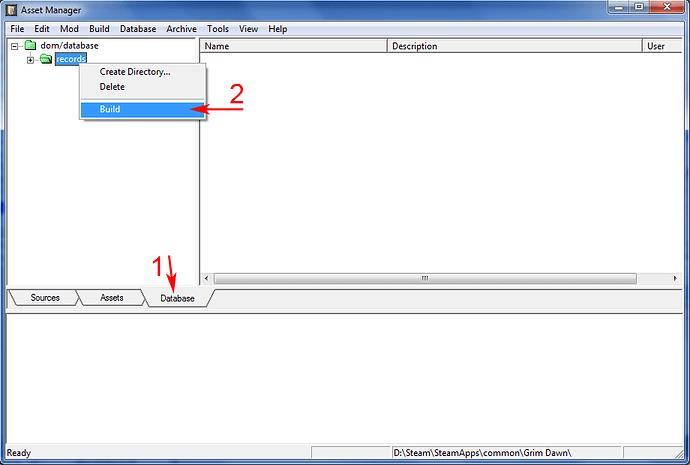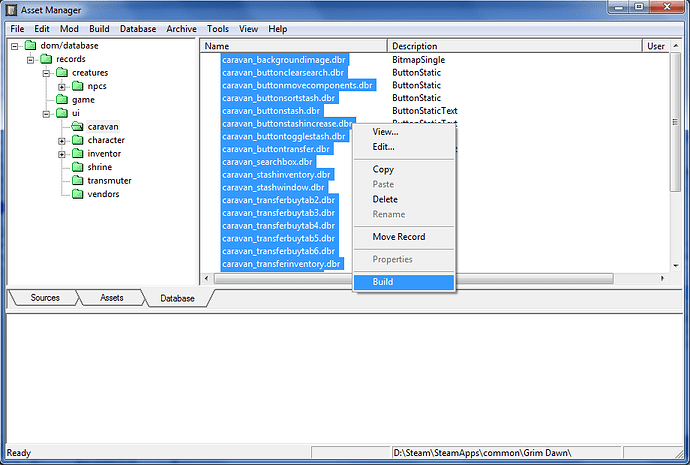From time to time I come across a situation where users cannot comfortably play “Dawn of Masteries” mod due to the fact that an extended inventory is built into it, and the players’ screen resolution does not fully accommodate it.
No less often I see questions about how to remove the extended inventory and not always successful attempts to explain the basics of modding.
So, I’ve taken the time and prepared resources for you to quickly return to a standard-sized inventory.
This guide allow to revert back inventory size, stash/transfer stash size, and service npcs interface.
1. Download ARCHIVE and unpack it into the Grim Dawn/mods/dom/database folder like this:
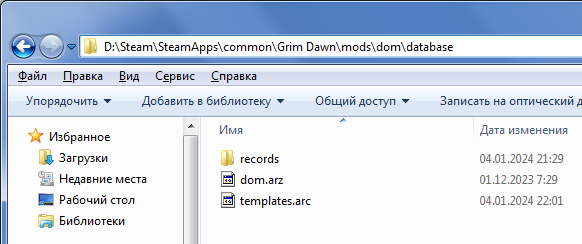
2. If you have practice in modding, go to step 3, otherwise:
Run Asset Manager (AssetManager.exe located in the game folder) Select menu Tools/Options…:
In opened window, set the first 3 lines to the path to the game folder:
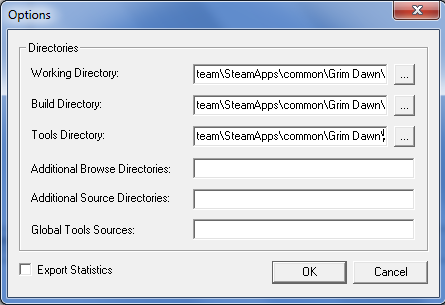
Click OK and close Asset Manager
Open Grim Dawn/database folder, and extract here required TEMPLATES. This is standart Grim Dawn templates, but since You didn’t unpack the game files, you don’t have them.
3. Open Asset Manager and select Mod/Select/dom:
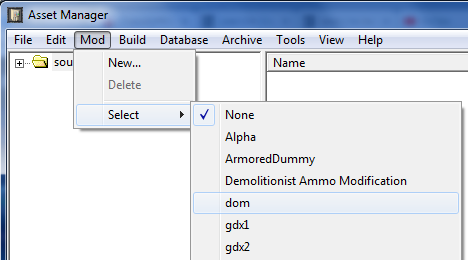
Go to Database tab, Right-click -> Build:
ATTENTION!
Archive may not be packed correctly, so I still recommend open
entire hierarchy and repack each file (Ctrl-A, Right-click → Build).
Example:
4. Close the Asset Manager and enjoy mod with standard inventory.