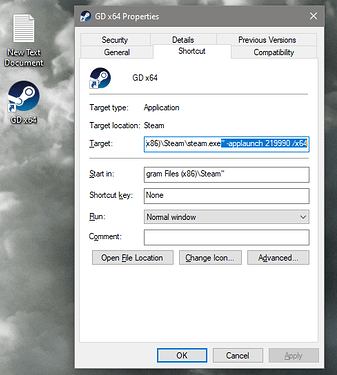You get this pop-up everytime with the /x64 toggle enabled:
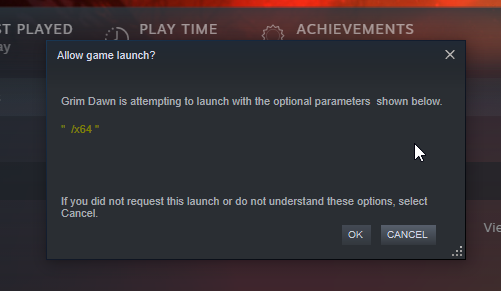
The easiest way to avoid this pop-up is to instead have the tool create a shortcut directly to the “steam.exe” itself and then at the end of the target append:
-applaunch 219990 /x64
This tells Steam to launch 219990 - which is GD’s AppID number in Steams database - and then of course after that you append /x64 to launch with x64.
So you’d have RainbowTool create a shortcut and then launch the game from the created shortcut.
Other flags that you can add:
/nogdx1 - Disables BOTH AoM and FG (technically it only disables AoM but since FG can’t run without AoM it effectively disables both)
/nogdx2 - Disables FG and will launch w/ AoM only
/d3d9 - Launches using DX9 instead of default DX11
You can use multiples flags as well - your target could look like this, for example:
"C:\Program Files (x86)\Steam\steam.exe" -applaunch 219990 /x64 /d3d9 /nogdx1
…which would launch x64 GD in DX9 with both expacs disabled.
Anyway, you don’t have to do all that - just wanted to give you a heads up what you have to do to avoid the annoying popup.
Note: Keep in mind that -applaunch 219990 only works for Steam (of course) - GOG installations can still create shortcuts directly to the “Grim Dawn.exe” and use the rest of the flags described above.