Correct, you just need to be sure the game wasn’t open or if it was you restart it, otherwise the new files won’t be loaded in.
You can check the version of the tool used to write the files ingame when you mouse over the Filter Settings button.
Correct, you just need to be sure the game wasn’t open or if it was you restart it, otherwise the new files won’t be loaded in.
You can check the version of the tool used to write the files ingame when you mouse over the Filter Settings button.
All right, thanks and have a nice weekend
It’s using the Localization files of the game and the tag was translated in a different file.
The new tool will have an online database that will fix alot of the Localization differences. Unless the source file changes, the fix is with the new tool.
I can’t tell you how geniunly i’m p*** off when i see the screnshots and that Xbox doesn’t support that level of modding, 'cause i geniunly miss the rainbow filters there.
I really love colored dmg type part of this, and seems I don’t need to change .arc files every gameversion ![]()
Hoping someone here can help me get Rainbow Filter to work on a new PC. Never had any issues using WanezTools’ to Write Colors on my old Windows 10 PC. Recently created a new PC with Windows 11, and am trying to get GD addons back up and running.
Problems:
WanezTools Settings for relevant game directories:
Other Troubleshooting (all unsuccessful):
Any and all pointers that anyone may have in the right direct would be appreciated here! (The fact that GD won’t load the RBF text-tags even when added manually into the GD Steam directory means this almost certainly isn’t an issue with WanezTools, but I wanted to provide that information in case it helps)
Normally when the copied files don’t work there is some sort of pathing mistake, but that seems fine here. You could try moving the text_en folder into the C:\Users\[User]\Documents\My Games\Grim Dawn\Settings directory. It should already exist as that’s where the game stores its settings and the game is able to access it if Win11 is being weird.
The writing issues is the main reason I’ll have a Website to customize colors with the next tool. Then either download the .zip from the Website or use the program to place it. Hence my motivation to fix it is pretty low. However, if you’re determined to make it work, it breaks somewhere due to permissions or system settings (is my guess). So a short rundown on what the program does.
%appdata%\wanezgdtools\ and end up inside the \resources\ folder\settings\It might very well break on extracting the files, so if %appdata%\wanezgdtools\resources\ doesn’t exist or has nothing inside, the “ArchiveTool.exe” failed to do something. All the program does is send a command line to execute.
@WareBare : This was all very helpful, thanks a bunch for the reply! I don’t know why I didn’t think of it, but you’re absolutely right that when I copied the full “text_en” directory from the ‘Full Rainbow’ link in the Downloads section into C:\Users\[My_Name]\Documents\My Games\Grim Dawn\Settings\, I did start to see the correct tags on items in-game.
I had sort of hyper-focused on the C:\Program Files (x86)\Steam\steamapps\common\Grim Dawn\settings\ directory because it existed in general, so I figured that’s where my game was pulling settings from. I realized later that C:\Users\[My_Name]\Documents\My Games\Grim Dawn\Settings\ also existed and had the keybindings.txt and options.txt files that GD was launching with.
…↑ The only thing I don’t have is the parenthetical mastery names next to skill bonuses on gear, but now that I know where the files need to be loaded, I should be able to generate these with WanezTools on my old Windows 10 PC and then transfer them over to my new PC.
P.S. you definitely don’t have to troubleshoot the WanezTools stuff ; I was only looking for a workaround and it sounds like I have one now!
Every color works for me except Pierce, Frost, Fire, Lightning and Bleed.
Does not matter what color I pick they always show in different color, everything else works fine.
Working fine for me, gonna need more information to reproduce this.
You are updating the wrong files. Either use the “my games” or “steamapps” directory, because the files in “steamapps” take priority in regards to what you see ingame.
I’m guessing you have a path set here:
text_de inside the “steamapps” directory.
In the Russian localization, the names of items also start with a small letter. This is very unpleasant for the eyes and does not look aesthetically pleasing. Is a fix for Russian planned?
Yes ![]()
There won’t be an update for a bit though.
Thank you, we’ll be waiting ![]()
Using only item properties coloring and I like vanila item names more. Works great exept set items now have “(S)” prefix in the name. How to remove this?
Using russian localization.
Upd.: Just deleted all “(S)” from .txt files via Notepad++. I wish there were more presets with more cleaner look. Great utility anyway. Ty!
Just in case you need to update in the future or somebody else is wondering about this, uncheck Enable Symbols in the Settings. As long as it is checked it will add the (S).
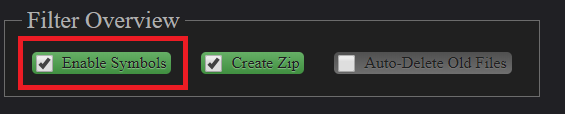
For me adding more Presets would just result in people sending me small differences they wish and we end up with dozens of small variations, but the new tool has a shared database, so others can make theirs public.
Just got back into the game lately, and I’m running into the TagNotFound thing for the Rainbow Filter mod. Tried uninstall and reinstall, and that didn’t work. Where do I go to in my files to fix this?
Or is there some kind of other file I can download to fix it?