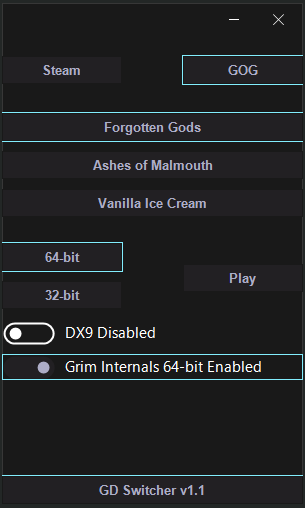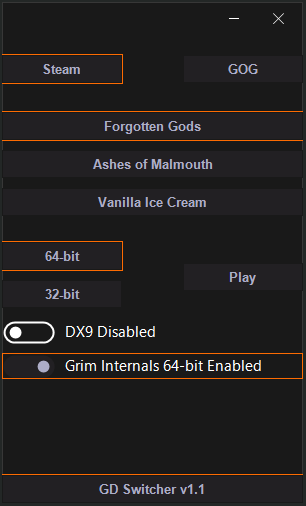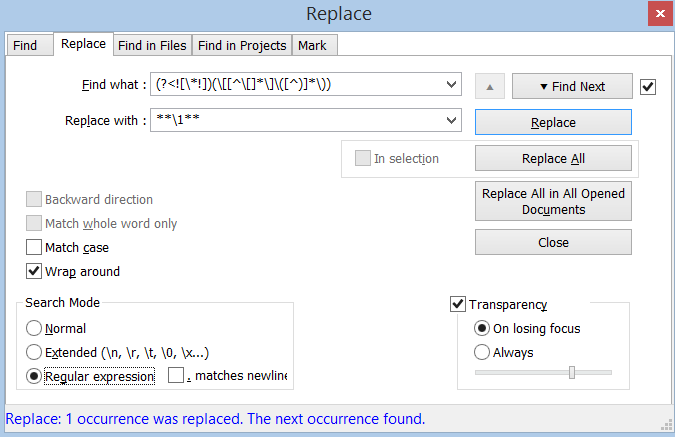Hi, I’m MMM, and I was a member and that seems to have lapsed … anyway, this is something I posted over on Boundless’ discourse forums ( see note ) and it’s simply a guide for advanced forum formatting options.
Do try Boundless.
It’s on sale right now and it’s like a muuuuuuuuuuuuuuuuch better version of Minecraft.
… on LSD.
… and mushrooms.
Just don’t join for MMO reasons at the moment as the ( totally amazing ) community is currently very small.
The Forum System - discourse
The Grim Dawn discussions forums use the discourse.org forum system to give it that sleek look. **discourse** basically say that if you want to format your text you can use:Markdown, BBCode, or HTML to format.
However it’s never always that straight forward, and not everyone knows some or any of those things, so maybe here this can help a bit with the options that aren’t in the formatting bar, or perhaps aren’t so obviously available up there.
Formatting
This list isn’t exhaustive (yet), but to start you off, what follows are a few formatting tricks to do things that you thought might have been included but aren’t.
Table of Contents
HTML Anchors
Unfortunately for full HTML anchor linking to work, discourse needs to not strip ID attribute tags from a header’s input. So you can’t use id or name in your header tags like I have throughout this and have that mean anything.
BBCode Anchors & Links
So that means that BBCODE’s anchor and link tags ( [aname=name]text[/aname] anchor names and [jumpto=name]text[/jumpto] internal links ) are the simplest way to do things.
Most discourse & markdown formatting work (header ### tags, bold * stars, etc.) and some HTML:
[aname=abovez]Return example[/aname] is where the return link will come back to.
This will *jump* to *[jumpto=htmlTabzo]HTML Tables[/jumpto]*.
<sub> [aname=htmlTabzo]Link for[/aname] example [jumpto=abovez]above[/jumpto].</sub>
Return example is where the return link will come back to.
This will ‘jump’ to HTML Tables.
HTML & Markdown Links
You can use HTML or Markdown links to jump to a pre-defined anchor.|
Type |
Code |
Example |
|---|---|---|
|
HTML |
|
|
|
Markdown |
|
Center or Right Align Text
Ensure there is one line above and below the content that you wish to align, and above + below the `This allows you to place your text or images ...
<div align="center">
... in the centre / center of the post.
</div>
**SEE!**
This allows you to place your text or images …
… in the centre / center of the post.
SEE!
Headings
I’m using these in this very post, and we’re already on a second level. To use headings, place #'s at the start of the line.
#'s |
Heading Level |
|---|---|
# |
Main |
## |
Second |
### |
Third |
#### |
Fourth |
##### |
Fifth |
###### |
Sixth |
Tables
Discourse Tables
The above maybe make you wander about putting a basic table in a post, you can copy and paste from an excel/gSheet document and it should intepret it, but you can also do this:
|row 1|column 2|
|---|---|
|row 2|column 2|
|row 3|column 2|
|row 4|column 2|
| header 1 | header 2 |
|---|---|
| row 2 | column 2 |
| row 3 | column 2 |
| row 4 | column 2 |
If you want to align columns in particular ways, utilise that second row accordingly:
|:---|:---:|---:|
| header 1 | header 2 | header 3 |
|---|---|---|
| left | centre | right |
HTML Tables
Link for previous BBCode example above.
You can also use HTML table syntax to make a table, seen here making a lovely gallery from @powbam’s screenshots:
<div align="center">
<table><tr><td>

</td><td>

</td></tr></table>
</div>
You can use the HTML tags previously mentioned within the table to make things more interesting, like centering only certain cells.
Superscript / Subscript
This is pretty simple actually:
<sup>Superscript</sup>
<sub>Subscript</sub>
Strikethrough
You can strikethrough with a double squirlygig:
~~strikethrough~~
… or use some BBCode to get Strikethrough:
[s]Strikethrough[/s]
Email Links
I believe that the URL button should do this, but if you want to adding an email link (like [email protected]) by hand use:
[email][email protected][/email]
Lists
You might not realise but there's more that you can do with lists ...- You Don’t Need To Number Your ‘Ordered’ Lists
- Indented Number or Bullet Lists
- Different List Types
You Don't Need To Number Your Lists
but you should
Basically, if you start each list line with a number one, it will automatically work out what you’re doing, I’ve done so in the next section as an example.
Indented Number or Bullet Lists
The easiest way to remember how to indent additional levels is to place four more spaces from where the * would usually be:
* First level bullet #1
* Second level bullet
* Third level bullet
* First level bullet #2
- First level bullet #1
- Second level bullet
- Third level bullet
- Second level bullet
- First level bullet #2
1. First level numbered #1
1. Second level numbered #1
1. Third level numbered #1
1. Third level numbered #2
1. Second level numbered #2
1. First level numbered #2
- First level numbered #1
- Second level numbered #1
- Third level numbered #1
- Third level numbered #2
- Second level numbered #2
- Second level numbered #1
- First level numbered #2
The actual system is: Whatever your first indent is, add again for further indents, but remembering 4 spaces is easier.
Different List Types
It doesn’t appear that it’s possible without addons. However, you can use the code spacing to do the job, albeit more messily:
`a.` Coffee
`b.` Tea
`c.` Milk
a. Coffee
b. Tea
c. Milk
Horizontal Rule
Just place three `***` or `---` on a line with a line of space on either side.Fonts
Size, Colour, and Font Face
Here you can see a combination of `size`, `color` ( *steaming that HTML lost the 'u'* :wink: ), and an actual change of `font`:<font face="Comic sans MS" size="7" color="red">Text</font>
Text
Other font stuff
This is just some other stuff that works:<del>cola</del> <ins>wine</ins>
The following word uses a <big>big</big> typeface.
The following word uses a <small>small</small> typeface.
[bgcolor=#0000AF]TEXT[/bgcolor]
cola wine
The following word uses a big typeface.
The following word uses a small typeface.
TEXT
Abbrieviations
Pretty simple, tbf:<abbr title='Shattered Realm'>SR</abbr>
Keyboard Key Tags
As opposed to the code tags, if you wish to help someone with what to enter in some text, you can use the <kbd> which results in this kind of text indicating what’s needed to be typed.
Apparently these also work in [details] tags too, and look very much like a button! See @powbam’s example. However they need to be done using the ‘HTML’ alternative method for details, listed below.
Details ... Differently
OK, so you can have much more betterer [details] tags if you use the <details> method below shown with the above <kbd> ‘button’ included:
<details><summary><font size=5><b><kbd>Deets</kbd></b></font></summary>
Now you can format your details!
</details>
Deets
Now you can format your details!Notes
- This is all just for information, if you have stuff to add, I’ll edit it in no probs, but if this doesn’t get too chatty, then the posts can just be the info, and I’ll link to them eventually up here.
- I searched pretty hard and couldn’t find an ‘in forum’ guide to formatting. If this already exists then at the very least, I’ll use it as my own notepad so I know, and this thread will die anyway.

- I’m knackered now, if / when I find more stuff I’ll update this.
-
@powbam if you wanna link to this in your WIP post then feel free.

- Currently editing in a few from this post kindly linked by @Gnomish_Inquisition below! Just gimme a second as I need to take my sister somewhere.