Core Switcher
Windows version of Core Switcher works with both Grim Dawn AND Titan Quest Anniversary Edition
In order to use Core Switcher with TQ:AE properly you MUST be tabbed out of game before pressing the hotkeys for Core Switcher
Table of Contents
(click the links below to “jump to” - click the ▲ symbols to return here)
Note: You might have heard of restricting GD to certain cores prior to this. This isn’t that.
Note2: If you test this out and decide to comment below please be sure to mention your CPU info - model and core count and how it performed before/after. I don’t expect all CPU’s to behave identical to my own experience. Thank you.
Here’s a fun performance trick for everyone. Its long been known that GD doesn’t use all CPU cores equally - in fact, some people think that GD only uses one core, which isn’t true - mostly. To make GD stop using primarily only one core and start spreading itself better over all of your CPU cores:
-
Fire up Grim Dawn and let it run for about 5-10 seconds and then tab out and open up Task Manager and switch it to the Details tab. While you’re at it go ahead and open up Resource Monitor so that you can get a visual of the changes in core usage.
-
In the Details tab right-click on “Grim Dawn.exe” and select “Set Affinity”. Disable your Core 0 and then tab back into game and let it run for about 5-10 seconds again.
-
Tab back to Task manager and repeat the steps above except this time re-enable your Core 0 and tab back and start playing for about a minute.
-
After a minute tab out to the Resource Monitor I had you open earlier above. Your CPU core usage across all cores should be MUCH more spread out now - here’s how mine look:
BEFORE:
(Note the 100% core overload on my Core 0 and the very low usage on the other 3 cores - when a core is overloaded like that it tends to cause performance dips because it’s constantly hitting that cores “ceiling” - generally, this is bad for performance)
AFTER:
(All my cores have achieved equal spread across all cores and game performance and responsiveness is now much smoother)
If you find that this works for you and you would like a more automatic method to achieve this without having to tab out to Task Manager every time you play GD, then let me know how many cores your CPU has if the ones below don’t match your core count.
Here are some common ones that should help most people:
Windows:
-
Core Switcher: windows_core_switcher.zip (524.1 KB)
Or get it on Mod DB
Linux:
-
4, 6, & 8 Cores Switcher: linux_core_switcher.zip (653 Bytes)
Or get it on Mod DB
I would like to thank @wasted for contributing to improving the linux script in his post below. I modified his slightly but it is more or less the “same”. Thank you again wasted!
All downloads can also be accessed on Mod DB if you have trouble downloading them from the links above.
-
Just download the zip file and extract the executable file.
-
Execute it and then it lives in your system tray (right-click on its icon to exit it whenever you wish)

-
To use it just start up GD and wait about 5-10 seconds then press
Ctrl+Alt+o. The tool will then turn off Core 0, it will then wait about 8 seconds and then reenable Core 0 and then it’s done. It’s that simple. -
You can press
Ctrl+Alt+ito get a popup with your relevant CPU info.
-
Just download the zip file and extract the executable file.
-
To use it just start up GD and wait about 5-10 seconds then tab out and double-click the file and run it or open a terminal in the files location and type in:
sh the_filename_here -
If you wish for the script to fire with a hotkey automatically you will need to configure it in your system settings. For Manjaro (KDE) this is what I did:
Searched for Custom Shortcuts…
Then selected Edit>New>Global Shortcut>Command/URL
Named mine “4core” and then switched to the “Trigger” tab and assigned the shortcut to Ctrl+Alt+o
Then switched to the “Action” tab and gave it the command sh /your/path/to/the/switcher/file.sh
That’s it.
If you have a different Linux distro/DE (desktop environment) you might have to search around some for something more specific to your flavor.
I would like to note here for any that find that this method isn’t working with their CPU - don’t be afraid to test (manually) different core combinations. Just do a tweaked variation of the manual testing method I do above. It’s very easy to test different core configurations.
You might get lucky and discover something that does improve the situation for you. I wish I knew what was different about CPU’s that display different behavior - hopefully I find some information eventually that sheds some light on it and if there is a way to make it behave the “other way”.
If you do discover an alternate combination that you like go ahead and let me know if you would like me to make you a custom hotkey tool to do it for you. It is actually very easy and quick for me to whip up new ones and I don’t mind doing it at all - my mission has always been to help people get GD running the best that it can on their systems.
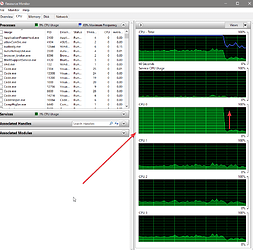
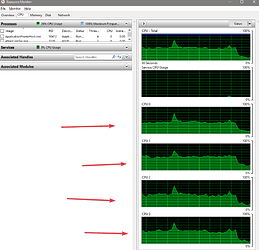

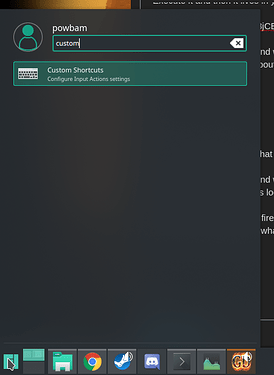
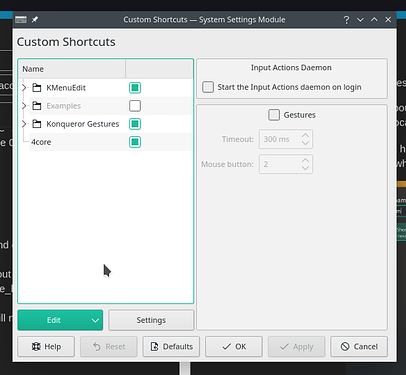
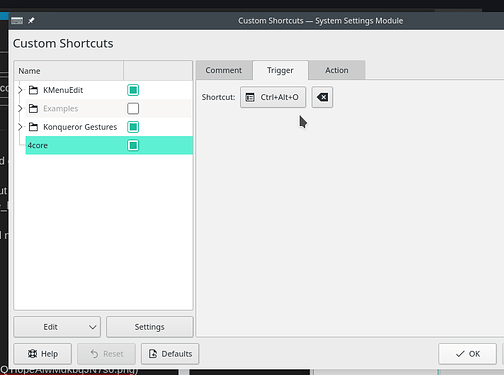
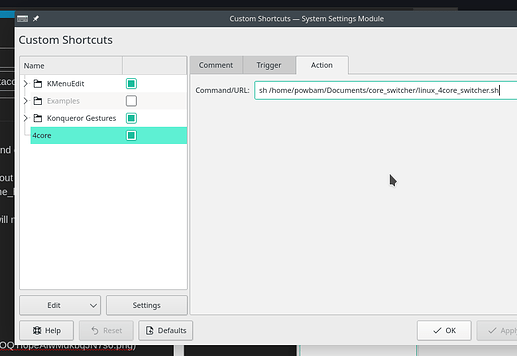
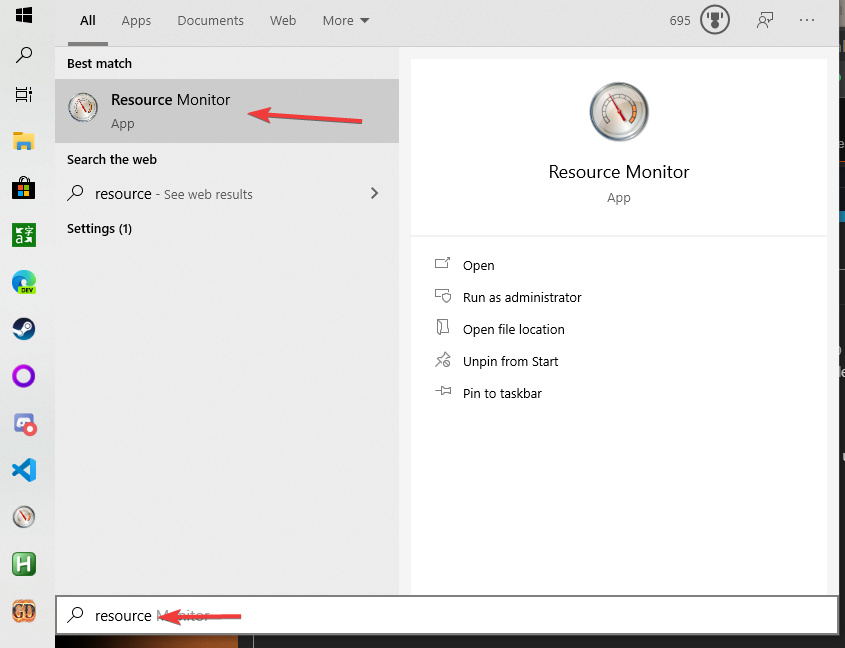
 I am still sitting in Win7
I am still sitting in Win7 
