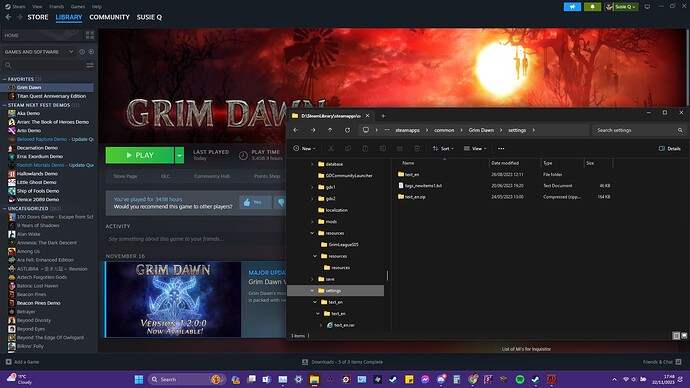I’m on gog. Tried to delete the files and place them again, and still the same issue…
When you mouseover the filter button ingame it gives you the Grim Dawn version the filter is for, if that is not 1.2.0.0 you are not replacing the correct files. You mentioned Cooldowns, so I put mine in the Screenshot.
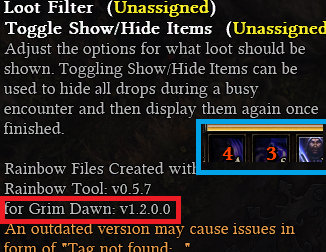
Also, just remove Rainbow and see if you still have the issue, if the colors are gone and you still have the missing tags, your game files are corrupted. If you can’t get rid of the colors, you’re deleting/replacing the files in the wrong place. Grim Dawn\settings\text_en\ needs a bunch of *.txt files, nothing more to it. And restart the game when you change those files. ![]()
Deleting everything worked, thanks!
I have downloaded the latest version of Rainbow filter which is stored in My Games Settings folder for GD. However when I go into the game it says the rainbow filter is outdated for 1.2 version of the game. I don’t know then what I’m doing wrong.
You probably have the old files in the installation directory, if it has a settings/text_en remove or rename that, they override the MyGames settings. Steam can take you there right away, gog probably has something similar.
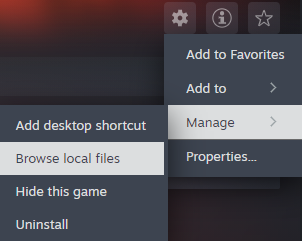
There is nothing in the local files, when I click on manage then browse nothing happens. There is a settings/text _en in the MyGames steam common apps settings from August but don’t know whether that is for the actual GD game as I play the season leagues or for the filter.
You either use C:\Users\[USER]\Documents\My Games\Grim Dawn\Settings\text_en or the one in your Screenshot. If you use the one in [...]\Documents\My Games\[...] just rename the text_en folder in the Screenshot to something else in case you need it when you go back to seasonal GD. If the Screenshot directory is what you are using make sure the 1.2 files are in the first text_en folder, I see another text_en folder inside it with a text_en.rar inside that.
This is all you need for Rainbow
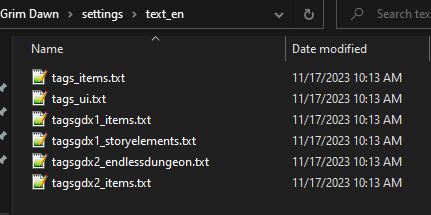
![]()
![]() Cheers muchly.
Cheers muchly.
howdy, first of all great mod
now, why do some itens have white and grey name while others only have white name like the one in this pic, what does the grey mean. thanks
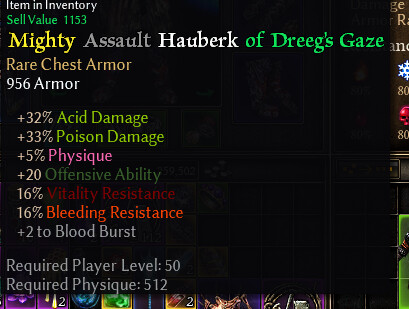
Those are style/quality tags, usually used for different gear levels of the same base item. First added due to consistency reasons and I just left them in, since the color difference can give you an idea of the item base type, in that case Hauberk.
My apologies if this has been covered…I’ve just discovered Grim Dawn and don’t have much desire for modding until I’ve explored the vanilla game…
That said, I figure the Rainbow Filter would be beneficial without altering the vanilla game beyond minor UI. Do I need to create a new save file if I install the mod? Couldn’t find this anywhere…
Nope.
Works just fine with existing saves
Appreciated…
Not to get too in the weeds, but are there any other UI mods considered essential that don’t require a new save?
Grim UI…
IMO
Is the Grim UI just cosmetic? I was successful with Rainbow Filter and am pretty sure I got Grim UI working as well…just wasn’t positive…guess I haven’t played enough to notice. Appreciated.
Grim UI greatly expands your bag and stash capacities
Sorry for my confusion on this but I just wanted to make sure I’m doing this correctly.
I’ve copied the UI folder to Documents>My Games>Grim Dawn>Settings>UI
Is this correct?
It appears that it’s working, as I’ve extracted both separately and one is the wood looking theme and the other is the stone looking theme but the stash space is not any bigger. I must be doing something wrong I guess
I’m guessing your Rainbow filter isn’t working correctly either if you placed it in “my documents” heh
So, place the Rainbow Filter folder here (the install folder, yours might be slightly different):
![]()
Then, make sure you download X-Mod Hoarder 2.04, create a folder called “mods” in your base Grim Dawn install directory as highlighted above, and place the folder from the zip named “X-Mod-Hoarder” in said newly created “mods” directory.
- Lastly, to use Grim UI, you will need to select Custom Game from the main menu, then select X-Mod-Hoarder, and (in this case) moving forward you will have to create a new character because it is technically a “modded game”.
**Note: You can set the characters you’ve already been playing to “custom” characters so they will work with Grim UI, but that involves installing/using GDStash… Which is very easy to use but just post in that thread and ask them to walk you through it (cuz I can’t remember ha)
Files and Program updated for Grim Dawn v1.2.0.3
Program updates itself, keep in mind colors need to be saved manually after it has finished updating.
You can find all downloads in the First Post or on GitHub.
v0.5.8 - Update for Grim Dawn v1.2.0.3 (Hotfix 3)
- Updated: Internal texts updated to the latest Hotfix.
- BugFix: Polish and Czech prefix Capitalization.
Note: Change Log can also be found on GitHub and inside the program.