That’s good. Cheers! 
File Downloads (in OP) updated for 3 new non-item tags and added Basic Hightlighting. I believe the new forum notifies you when the OP of a thread you’re watching was edited.
Tag Changes
tagHUDHealth_Head=({%t0}/{%t1})
tagHUDPlayerHealth_Head={%t0}({%t1}/{%t2})
tagPushToTalk=Push To Talk
Yo bro. Im stupid or what. im putting
Full Rainbow for Grim Dawn v1.1.3. file into my gd directory and nothing happened in my game. How to turn on?
pretty much just extract the contents so you end up with this:
Grim Dawn/settings/text_en/tags_items.txt Grim Dawn/settings/text_en/tags_ui.txt Grim Dawn/settings/text_en/tagsgdx1_items.txt Grim Dawn/settings/text_en/tagsgdx1_storyelements.txt Grim Dawn/settings/text_en/tagsgdx2_endlessdungeon.txt Grim Dawn/settings/text_en/tagsgdx2_items.txt
I have it in the directory with the game.exe others have issues with that and have to put it into the user data directory C:\Users\[WindowsUserName]\Documents\My Games\Grim Dawn
and that’s it, if the game was running restart it. If it’s a different language or font using a .zip in /localization/ you’ll have to use the tool
I did exaclly what you say and still doesnt work. So i just downloaded te tool and when im clicking Settings this told me Grim dawn path - Path must be wrong… false. So what to do
you enter the path to the game.exe
that’s C:\Program Files (x86)\Steam\steamapps\common\Grim Dawn for me
and make sure the game is closed
You may have missed the description of WareBare because the tree structure of fullRainbow-1.1.3.1zip is incorrect. Color-coded texts must be placed in the text_en folder.
In other words, add and arrange text_en folder as follows.
Grim Dawn\settings\ text_en \tags_items.txt,tags_ui.txt…
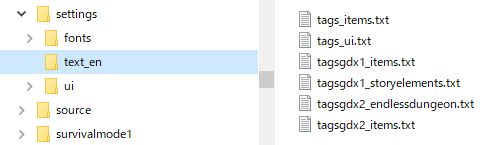
Thanks  and my apologies to everybody affected by it.
and my apologies to everybody affected by it.
zip for download updated
Note: Basic Highlighing has a fix for (S) still showing when it shouldn’t for sets, so if that’s a big deal to someone just download 1.1.3.1 again and the (S) will be gone.
No changes to the .txt for other presets only fixed directory structure. No need to update unless you were not paying attention to where the files were going.
Thanks for keeping this promptly updated!!
- This and Grim Internals are the two tools I immediately update after every patch

It occurred to me that this video:
should probably appear in this thread at least once.
The guy in the video does not have all the cups in the closet anymore. I do not know what the fuck should be funny. It is horrible.
I take it that you’ve never heard of the double rainbow guy before. The video was kinda “famous” about 10 years ago precisely because of how over-the-top he reacts. He’s just some older dude who has lived alone at Yosemite National Park for about 20 years or something.
Surprisingly he claims to not have been on drugs that day but I always thought the way he reacted has all the hallmarks of LSD or shrooms.
hello,
i did everythink you said the last days with the file mygames/grimdawn/settings/text_en …
— didn´t worked
so i tried your tool installed it, gave it the right path but nothing happend ingame?
whats the problem? i only use grim internals and want this full rainbow mod… 
yeah and i play grim dawn with german language… maybe thats the problem why it doesn´t work?
pls help me 
should i extract this? community_german_fullRainbow_C_ zip file?
yeah, the files are for the regular version, you need the tool or get lucky and get the files from somewhere, however you said you used the tool and it seems you got the correct zip out of it.
no, don’t extract it, leave it in /localization/ (I hope that is where it was created) and select it the same way you selected the language (in-game options)
you can check out the german instructions:
German Translation
Hallo Niemand,
hier hast du mal einen Link bei uns aus dem deutschen Forum zu dem Thema
https://titanquest.4fansites.de/forum/viewtopic.php?f=31&t=12187&start=75#p236391
aber es ist bereits alles gesagt.
Im Grunde genommen ganz einfach.
Wenn man die einzelnen Dateien verwendet, die sind nur für die Englische Version. Deshalb scheint bei Dir nix zu passieren.
Wenn man mit einer Übersetzung spielt, muss!!! man das Tool verwenden und dann ist es ganz einfach:
-
Im Tool bei Settings deinen Grim Dawn Pfad eingeben
normalerweise /Programmex86/Steam/Steamapps/Common/GrimDawn. -
Im Tool auch bei Settings deine Zip auswählen bei language, dieses Feld ist grau, wenn man die deutsche zip da ausgewählt hat wird sie grün dargestellt.
-
Dann die gewünschte Vorlage aus der Library im Tool wählen, in deinem Fall Full Rainbow, “Save Colors” drücken, du siehst kurz eine Einblendung, das diese Zip Datei erstellt wird.
Du scheinst dies ja schon gemacht zu haben, weil oben hast du den Dateinamen ja schon mal genannt.
Und dann … wichtig, das Spiel wenn es läuft auch mal neu starten! Und dann im Hauptmenü!!! wenn das Game läuft geht das nicht, in den Optionen > German (e) full rainbow auswählen > unter Allgemein > Sprache, stats einfach deutsch, dann diese.
Denn im Grunde genommen macht dieses Tool nur eines: es kopiert deine Übersetzungsdatei in eine 2. Zip und färbt sie ein. Du kannst jetzt nach Belieben mit und ohne Einfärben spielen, in dem du die jeweilige Zip auswählst.
Thats it und dann kann Du Deine Gegenstände und Fähigkeiten unten in der Leiste mal betrachten, dann siehst du die Einfärbungen.
Edit: und komme bloß nicht auf die Idee diese Dateien zu extrahieren! Da sind hunderte Textdateien drin…nur mal nebenbei…die Datei wird von dem Tool an der richtigen Stelle erzeugt, nur in den Optionen auswählen…
es hat genau an diesem einen ding hier gelegen
“Und dann … wichtig, das Spiel wenn es läuft auch mal neu starten! Und dann im Hauptmenü!!! wenn das Game läuft geht das nicht, in den Optionen > German (e) full rainbow auswählen > unter Allgemein > Sprache, stats einfach deutsch, dann diese.”
vielen dank für die schnelle hilfe 
kein Problem, jetzt weiß du ja die Stellen wo Du fragen kannst 
Hello, first of all tanks for this mod.
For me its working in English but i want it in french and it dont work even with the tool.
I downloaded the tool WANEZGD and i put it in my GD folder.
In the instruction it said to put it in Filter-settings witch i cant find in my GD folder.
And when i run the tool i go in settings and it says Path must be wrong.
Someone help please.
Forgot to said i am using steam game i dont know if it matters.
3 posts higher, my post, its for the german zip files the instruction. It should work the same way with french…
please use google translate…or i do…
It’s really simple.
If you use the individual files, they are only for the English version. That’s why nothing seems to happen to you.
If you play with a translation, you have to !!! to use the tool and then it’s easy:
In the tool at Settings enter your Grim Dawn path
usually / Programex86 / Steam / Steamapps / Common / GrimDawn.
In the tool settings select your Zip file translation, this field is gray, if you have selected the German zip it is displayed in green.
Then select the desired template from the library in the tool, in your case Full Rainbow, press “Save Colors”, you will see a popup that creates this zip file.
You seem to have already done this, because you’ve already mentioned the filename above.
And then … important, start the game new, if it runs! And then in the main menu !!! in running game does not work, in the options> under General> Language, select the new file.
After all, this tool does just one thing: it copies your translation file into a second zip and colors it. You can now play with and without coloring by choosing the respective zip.
Thats it and then you can look at your items and skills at the bottom of the bar, then you’ll see the tints.
Edit: and just do not get the idea to extract these files! There are hundreds of text files in it … just a bye … the file is generated by the tool in the right place, only in the options select …
C’est vraiment simple.
Si on utilise les fichiers individuels, qui ne sont que pour la version anglaise. C’est pourquoi rien ne semble vous arriver.
Si vous jouez avec une traduction, vous devez !!! utiliser l’outil et ensuite c’est facile:
Dans l’outil Paramètres, entrez votre chemin Grim Dawn.
généralement / Programex86 / Steam / Steamapps / Common / GrimDawn.
Dans l’outil synonyme de paramètres, sélectionnez votre langue de sélection Zip, ce champ est gris si vous avez sélectionné le code postal allemand, car il est affiché en vert.
Sélectionnez ensuite le modèle souhaité dans la bibliothèque de l’outil. Dans votre cas Full Rainbow, cliquez sur “Enregistrer les couleurs”. Une fenêtre contextuelle permettant de créer ce fichier zip s’affiche.
Vous semblez l’avoir déjà fait, car vous avez déjà mentionné le nom de fichier ci-dessus.
Et puis … important, commencez le jeu quand il commence! Et puis dans le menu principal !!! si le jeu ne fonctionne pas, dans les options> allemand (s), sélectionnez arc-en-ciel complet> sous Général> Langue, cliquez simplement sur stats allemand, puis sur ceci.
Après tout, cet outil ne fait qu’une chose: il copie votre fichier de traduction dans un deuxième zip et le colore. Vous pouvez maintenant jouer avec et sans coloration en choisissant le zip correspondant.
C’est tout et vous pouvez ensuite regarder vos objets et compétences au bas de la barre, puis vous verrez les teintes.
Edit: et juste ne pas avoir l’idée d’extraire ces fichiers! Il contient des centaines de fichiers texte … juste un bye … le fichier est généré par l’outil au bon endroit, seulement dans les options, sélectionnez …