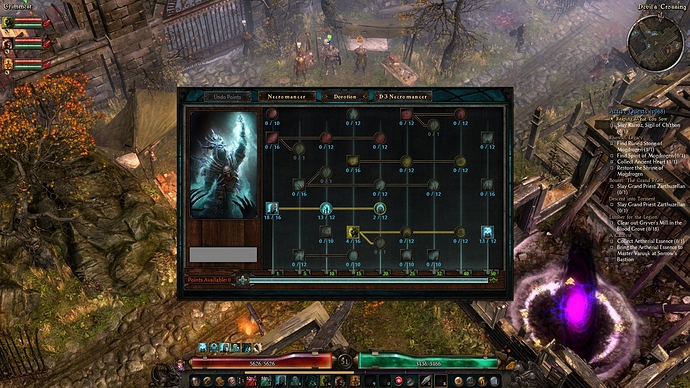Compatible with game version 1.2.1.6
Burrwitch and Malmouth UI themes are user interface replacements for Grim Dawn + Ashes of Malmouth + Forgotten Gods expansions. Support for the base game without expansions and the Crucible DLC are included.
The Add-Ons section below contains alternate UI elements and mod resources. I’ve also provided custom UI theme support for the following mods:
- Dawn of Masteries
- Grimarillion
The X-Mod expands various components of the user interface such as the smuggler’s inventory space. UI theme support is also included.
The Archive section below contains projects that are no longer in development, however, official patch compatibility updates will continue.
Feel free to use any files or mods, in whole or in part, with any projects you’re working on so long as they are not for profit and/or donations of any kind. Furthermore, please give the appropriate credit pertaining to anything you use. Thank you!
- JMD

About the UI themes
The UI’s consist of .tex files that become a “texture override” when installed correctly. They are 100% cosmetic only and will not:
- Modify any aspects of game play.
- Change the location of any UI element, such as a button.
- Affect your character’s progression.
- Cause any stash problems.
Easy customization. If there is a particular aspect of a theme you don’t like, just delete that file or folder. You can take individual parts of each theme and combine them to create your own version as well. If you aren’t sure, just ask and I’ll be glad to help. A screen shot with your post would be great.
Use with other mods is at your discretion. You may have compatibility issues if you use a theme with another mod that includes edits to the UI. These issues are harmless and easily fixed with a simple file or folder delete within the theme.
They’re multiplayer friendly, meaning, everyone in the session does not need to have a theme installed in order to play together.
Installation is easy. Just extract the .zip file into your “Settings” directory. There are two options for this:
- You can use the default “Settings” directory located in “C:\Users\UserName\Documents\My Games\Grim Dawn”.
- The other option, which I use, is to create a “Settings” directory in the Grim Dawn installation directory.
Base game only setup:
- In “UI”, rename the “caravan” and “skills” folders by adding the suffix “_dlc” first. If you don’t own both of the DLCs, you can delete these folders instead. Next, remove the “_vanilla” suffix from “caravan_vanilla” and “skills_vanilla” folders.
![]()
Burrwitch UI Theme 1.21.zip (22 Jun 2024)
![]()
Malmouth UI Theme 1.12.zip (22 Jun 2024)


![]()
Red "Toggle Hide All Items (Loot Filter)"
Extract the file to “UI\hud”.
- In order for this to function properly, make sure you set the keybinding for “Toggle Hide All Items (Loot Filter)”. If you don’t, you can’t toggle it off thus the red button won’t appear.
HUD_LootModeButtonDisabled.zip (1.6 KB) (5 Aug 2019)
Hide the compass' north indicator
Extract the file to “UI\mapaerial”.
MapSymbol_North.zip (985 Bytes) (4 Jan 2023)

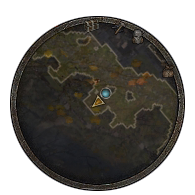
![]()
Codex Window Selected Text Color
An improved contrasting color to compliment all of the Grim UI themes.
The file contains database records that need to be merged with your mod in order to function.
Codex Window Selected Text Color.zip (2.2 KB) (15 Jan 2020)
front210’s Bonus Add-Ons
Changed some fonts for easier reading.
Changed some sounds of shields.
The file contains database records that need to be merged with your mod in order to function.
- Details are in the “Info.txt” included with the .zip file.
front210’s Bonus Add-Ons.zip (397.4 KB) (11 Nov 2021)
![]()
Dawn of Masteries
Provides Grim UI theme compatibility for the Dawn of Masteries mod.
Requirements:
- DoM 1.6.0
- Burrwitch or Malmouth UI theme.
Installation:
- Install DoM and the UI theme.
- Extract the .zip file, open the folder for your installed theme and copy the contents to “Settings”, allowing the files to get overwritten.
Dawn of Masteries UI 1.08.zip (22 Jul 2024)
Dawn of Masteries mod • by mamba
Grimarillion
Provides Grim UI theme compatibility for the Grimarillion mod.
Requirements:
- Grimarillion v91
- Burrwitch or Malmouth UI theme.
Installation:
- Install Grimarillion and the UI theme.
- Extract the .zip file, open the folder for your installed theme and copy the contents to “Settings”, allowing the files to get overwritten.
Grimarillion UI 1.04.zip (6 Aug 2024)
Grimarillion mod • by ASYLUM101
Grimarillion Titan Quest UI theme • by ASYLUM101


- by front210 & JMD
About the X-Mods
Two versions of the mod are available to suit your play style: “Hoarder” and “Strategist”.
- Hoarder - Prefers carrying capacity over all else.
- Strategist - Sacrifices storage space for an increased stats list.
You can install both mods and switch between them via the “Custom Game” menu.
- I advise you NOT to switch from Hoarder to Strategist with character inventory bags over 75% capacity.
- You may need to re-sort the character’s inventory after switching between Hoarder and Strategist.
Each version includes expanded:
- Smuggler stash.
- Illusionist window.
- Factions window.
- Codex and Help windows.
- Crafting window.
- Inventor window.
- Vendor and Faction vendor windows.
- All Shrine windows.
Other enhancements:
- Expanded text margins (in some cases) - made specifically for some localizations.
Requirements:
- 1920x1080 (recommended) and higher screen resolutions.
- Current game version + Ashes of Malmouth + Forgotten Gods
Installation:
- Copy the “X-Mod-[version]” folder to “…Grim Dawn\mods” and then start a “Custom Game”.
- To use a UI theme, copy the “X-Mod.arc” from the corresponding folder to “…X-Mod-[version]\resources”.
![]()
X-Mod-Hoarder 2.09.zip (28 Jun 2025)
![]()
X-Mod-Strategist 2.10.zip (28 Jun 2025)


X-Mod-Original
This is the original expanded UI mod, released in Jan 2020, that was a compilation of the blacksmith, character, illusionist and smuggler windows.
- If you switch between the Original and the Hoarder or Strategist versions, you should exercise caution as the character and smuggler inventory capacities are considerably smaller in the Original.
Requirements:
- 1920x1080 (recommended) and higher screen resolutions.
- Current game version + Ashes of Malmouth + Forgotten Gods
Installation:
- Copy the “X-Mod-Original” folder to “…Grim Dawn\mods” and then start a “Custom Game”.
- To use a UI theme, copy the “X-Mod.arc” from the corresponding folder to
“…X-Mod-Original\resources”.
X-Mod-Original 1.28.zip (28 Jun 2025)
Legacy X-Mods
Legacy editions of the 3 X-Mods, compatible with game version 1.1.9.8 only. They also include the 1.1.9.8 version of the HUD toolbar for the UI themes.
Requirements:
- Game version 1.1.9.8 + Ashes of Malmouth + Forgotten Gods
- 1920x1080 (recommended) and higher screen resolutions.
Installation:
- Copy the “X-Mod-[version]-Legacy” folder to “…Grim Dawn\mods” and then start a “Custom Game”.
- To use a UI theme, copy the “Grim UI X-Mod.arc” from the corresponding folder to “…X-Mod-[version]-Legacy\resources”.
- To use the UI theme compatible HUD Toolbar, copy the “hud_playerstatustoppanel.tex” file from the corresponding folder to “Settings\UI\hud”.
X-Mod-Original-Legacy.zip (21 Nov 2023)
X-Mod-Hoarder-Legacy.zip (21 Nov 2023)
X-Mod-Strategist-Legacy.zip (21 Nov 2023)

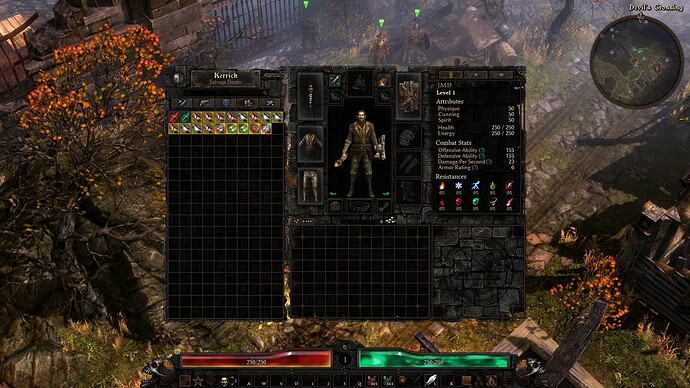

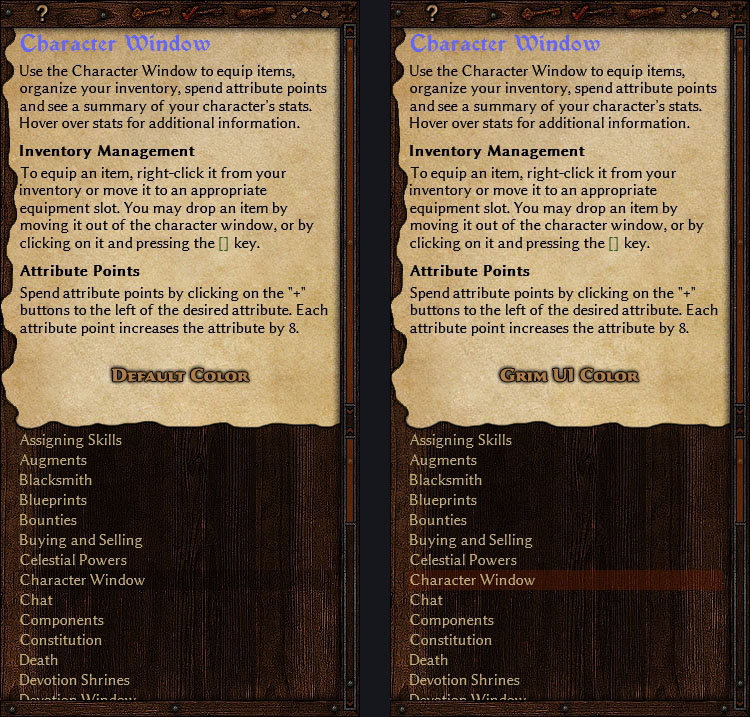
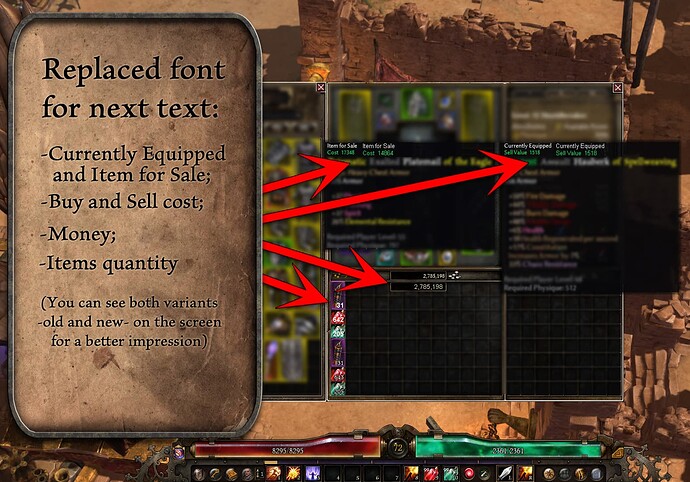
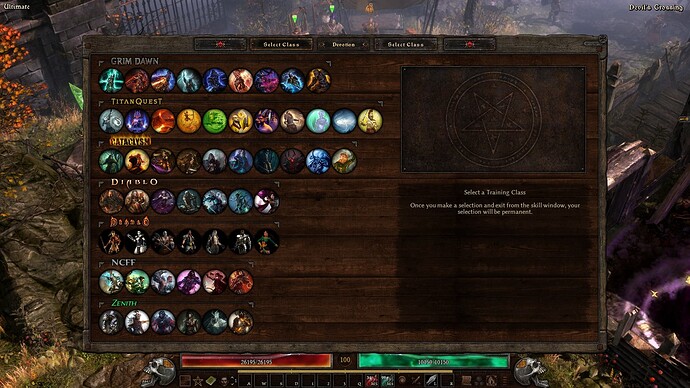
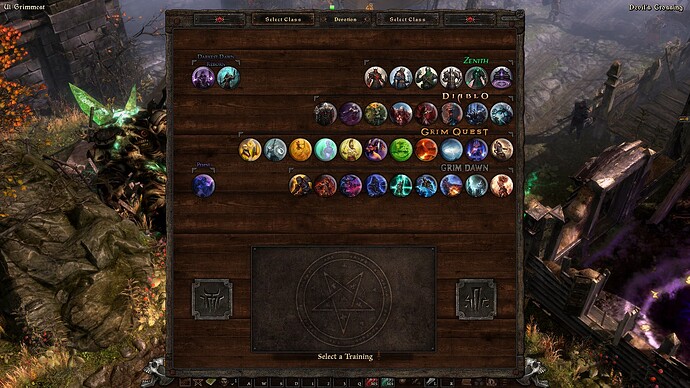
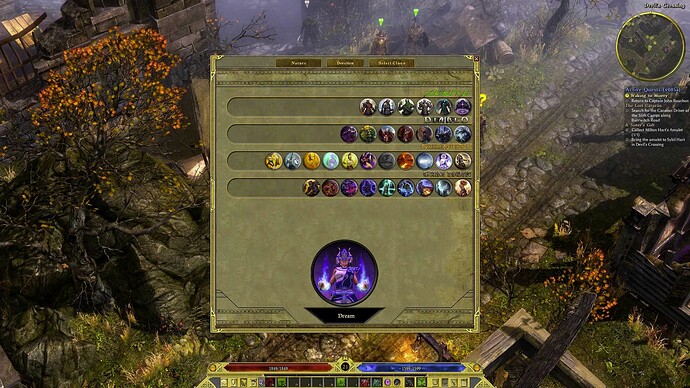
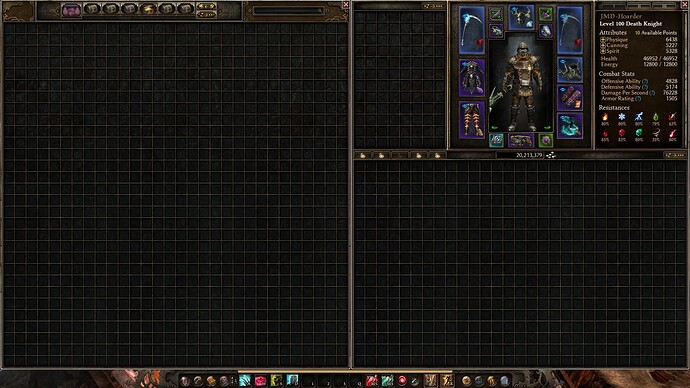
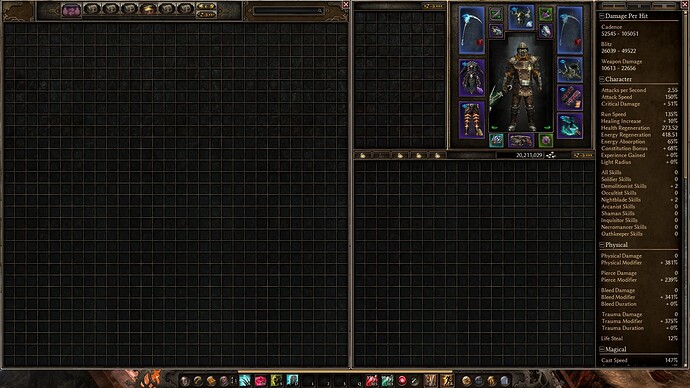




 I’m happy that y’all are enjoying the mod!
I’m happy that y’all are enjoying the mod!