anchor1
If you already have followed this guide and know what you’re doing and just need to get to the list:
Preamble Ramble
-
DISCLAIMER 1:
-
I would note for anyone that wishes to try this - it is NOT a computer noob-friendly thing to do. Essentially, if you aren’t comfortable with having to use a command-line or installing various tools, extracting, moving, and renaming folders then this might not be your cup-o-tea.
Besides all that, understanding the implications of downloading very OLD versions of Grim Dawn and how that could potentially impact your “modern” saves if you aren’t taking the necessary steps to avoid such problems, is also a desirable trait in any person looking to perform this.
I would also strongly advise that you not be using cloudsaves if you are doing methods like this. Take full control of your saves and switch to local. There are guides on this forum for how to do that if you don’t know how.
You have been warned.
-
-
DISCLAIMER 2:
-
This guide makes use of a 3rd party tool known as DepotDownloader, which seems to be known and popular for the particular function it performs - which is to ease and enable the process of downloading old game versions directly from Steam’s database.
Keep in mind - you need to actually OWN what you are downloading for this to work and as such the tool needs you to login to your Steam account through it in order to facilitate this. If this is a problem for you then turn around now - there is no other legal way that I am aware of to do this.
-
Intro
Below is my guide for how to download and install older versions of Grim Dawn, Steam-only. Following the steps of this guide gets you the first public early access release of GD, version B14 (Nov. 5th 2013). I will slowly be adding a list of the commands to get later versions of the game down in the second post. Eventually you will be able experience early access (and beyond) in totality if you really want, fairly easily.
If you wish to learn how to use the SteamDB to acquire the information for how to download any old version of GD you wish then I suggest you go over the guide I used to learn the process, which is a slightly more in-depth guide:
My own guide below currently nets you B14. Guess you gunna be needing some patch notes!
B14 Change Log (v0.2.0.6 Update)
…Oh my, just look at those yummy B14 upgrades you are about to experience. Absolutely splendid.
Prerequisites
-
Right-click GD in your Steam Library. Set it to not update the game until you launch it. This is to prevent you from accidentally (incase of future GD updates) copying over what you are about to do.
I would also suggest that, after completing this guide and launching the game for the first time, double-checking that this option is still set correctly.
-
It might also be a good idea to back up your entire local saving folder as well… just in case. So yeah. Do that. Great idea. Scratch that, ya know what? Better yet simply rename your local save folder from “Grim Dawn” to “_Grim Dawn”:
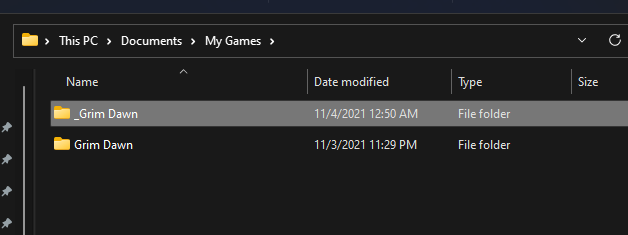
This way the game can create an entirely new folder and you don’t have to worry about cross-contamination from this old build possibly screwing up your more “modern” characters and settings.
- Download the .Net Core Runtime: Download .NET 5.0 Runtime
Choose the one under the “Run Console Apps” heading. I downloaded the x64 version.
Install it.
-
Download the latest DepotDownloader here (the .zip file): Releases · SteamRE/DepotDownloader · GitHub
To keep the pathing simple I then placed the zip at the root of C drive and extracted it into its own folder and simply named the folder “DepotDownloader”
- Note: I did not make this tool and I am not otherwise connected to this tool in any way. I merely link to it as it is, as far as I can tell, the easiest way to acquire old builds of games on Steam.
Doing What We Came To Do -AKA- The Guide!
-
Open up a console, either Powershell or CMD, in the extracted folder. Like so:
-
Enter in this text:
For Powershell:
.\DepotDownloader.exe -app 219990 -depot 219991 -manifest 6993812463491127165 -dir "C:\DepotDownloader\B14 (v0.2.0.6)" -username YOUR_STEAM_USERNAME -validate -remember-passwordFor CMD:
DepotDownloader.exe -app 219990 -depot 219991 -manifest 6993812463491127165 -dir "C:\DepotDownloader\B14 (v0.2.0.6)" -username YOUR_STEAM_USERNAME -validate -remember-password
-
NOTE: You have to provide the above text YOUR STEAM USERNAME. Once you hit enter it WILL request your Steam password. It needs this or it cannot verify that you actually own what you say you own, and would thus be unable to download it. After you give it your password it will send your email a verification number text from Steam - it will then want you to input this number.
-
The
-validateand-remember-passwordcommands are OPTIONAL. I add them for my convenience.-validateessentially scans any existing files (for example if you run the command again) and checks for any file inconsistencies -or files in need of upgrade-, it basically does what Steam normally already does by default when updating a game.-remember-passwordis fairly self-explanatory. If you don’t want the program to “remember” your password each time you use it, then don’t use this command.Read the full list of options you can utilize with the tool here: DepotDownloader
-
- Once that has finished, DepotDownloader will now begin downloading the very first public build of Grim Dawn that was released to Early Access. It will download it into this folder:
C:\DepotDownloader\B14 (v0.2.0.6)
-
After it completes the download, copy the entire “B14 (v0.2.0.6)” folder and then navigate to the directory preceding where you have Grim Dawn installed and paste it into this location, like so:
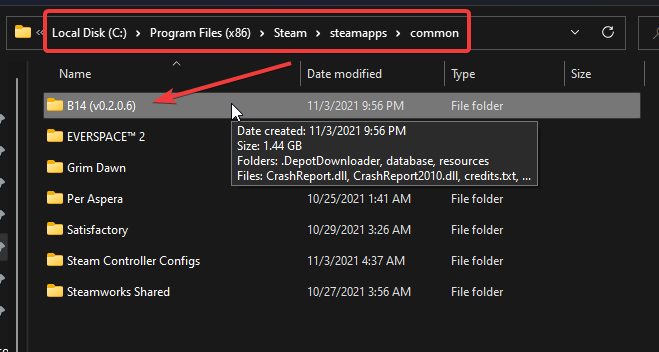
-
Now, 1) rename your original “Grim Dawn” folder as “_Grim Dawn”. Next, 2) rename the “B14 (v0.2.0.6)” folder as “Grim Dawn”, like so:
My custom tool - _dd_switcher
I went ahead and made a front-end of my own for DepotDownloader to make acquiring old builds a little easier. Keep in mind this tool still assumes you have followed my guide and understand what you are doing. Welcome to the creatively named: _dd_switcher
_dd_switcher.zip (457.3 KB)
SOURCE_dd_switcher.zip (15.7 KB)
_dd_switcher was coded in AutoHotKey.
First off you have some options:
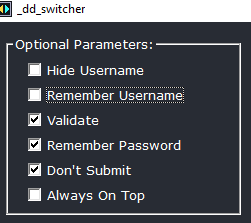
Now just to be clear, this tool is only a front-end for DepotDownloader. I never ask nor want your Steam password. That is between you and DepotDownloader. What my tool does, however is enter ALL the other information in for you, including your username.
Normally, I merely pop up an input box to have you type it in then my tool takes it and auto enters it for you. You have to do this each time. Unless, you check the Remember Username box, in which case it stores your username in _dd_switchers ini file, located here: C:\Users\YOUR USERNAME\Documents\My Games\_dd_switcher\_dd_switcher.ini.
You can also choose to have the program hide your username input. It is not, however, capable of hiding it in the command prompt when calling up DepotDownloader and entering in all the info. That’s on you at that point.
Validate is a DepotDownloader command switch. It’s essentially the same thing as file verification thru Steam.
Remember Password is also a DepotDownloader command switch and does as it is named.
Don't Submit prevents my program from immediately pressing Enter after it inputs the download info. It instead leaves it for you to do.
Always On Top keeps my program always on top of all other screens. This comes in handy when copying and pasting custom download data if you wish.
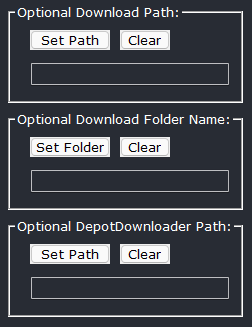
By default my tool downloads each build into a preset determined location, here:
C:\DepotDownloader + whatever the build has been pre-named by me.
Optional Download Path lets you change the path.
Optional Folder Name lets you set a new folder name in that path, or even if you haven’t changed the path it will still set a custom folder in C:\DepotDownloader
Optional DepotDownloader Path is if you extracted DepotDownloader to something other than a path as outlined in my guide. If so then you must set the correct path here to fully utilize my tool.
Next we have:
Which allows you to select and download the builds. My tool takes care of all the data for you. Again, having followed the guide should make it all explanatory for you. Reading the User Requested section a couple posts below is also highly recommended if you download any of those builds.
The custom section allows you to download whatever you like. You need to know the AppId, the DepotId, and the ManifestId to utilize the section. You can simply copy and paste data into these fields. You also need to have set an Optional Folder name for it to allow you to actually begin a download.
You can also choose to Save Data for any of your custom inputs. It will add to the dropdown list below and be instantly accessible for future downloads.
That’s it. Enjoy.
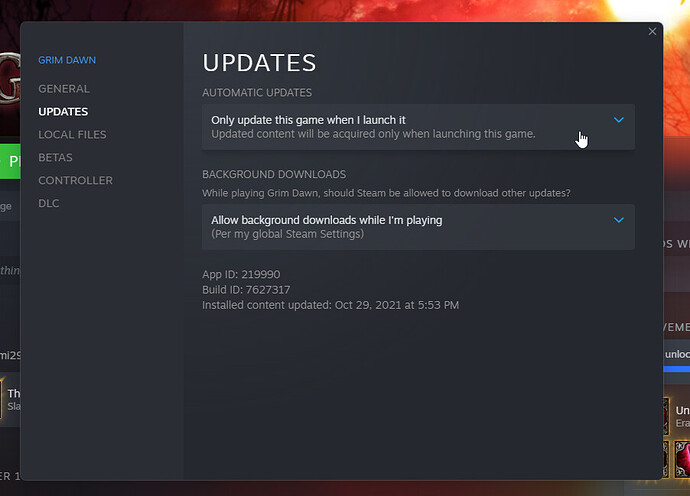
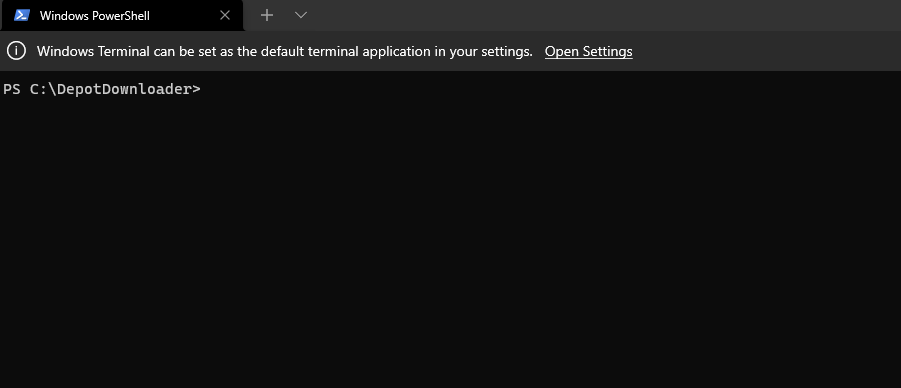
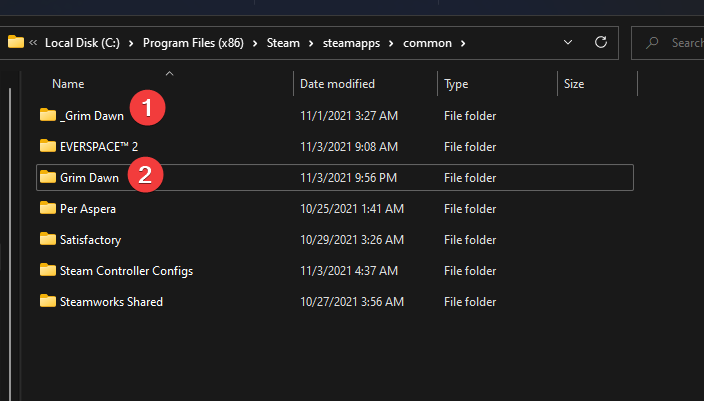
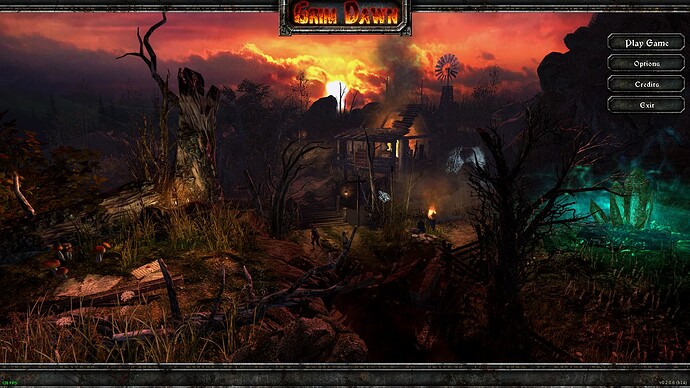
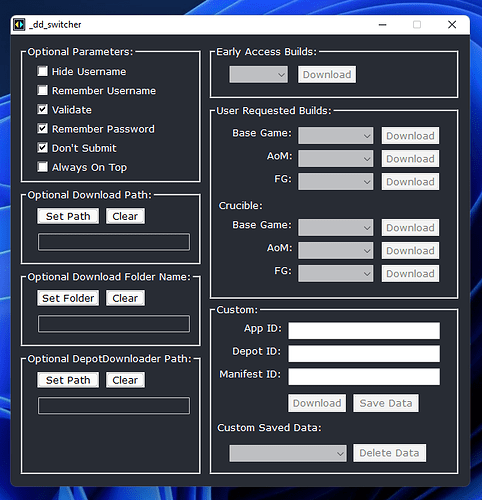
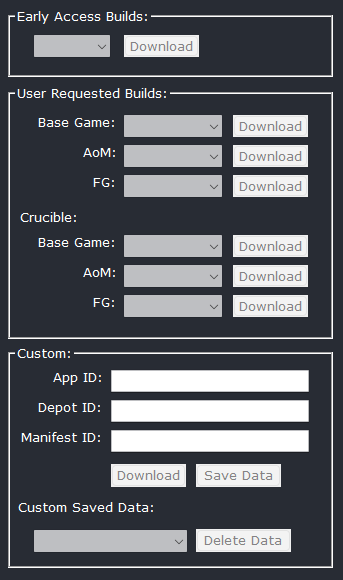
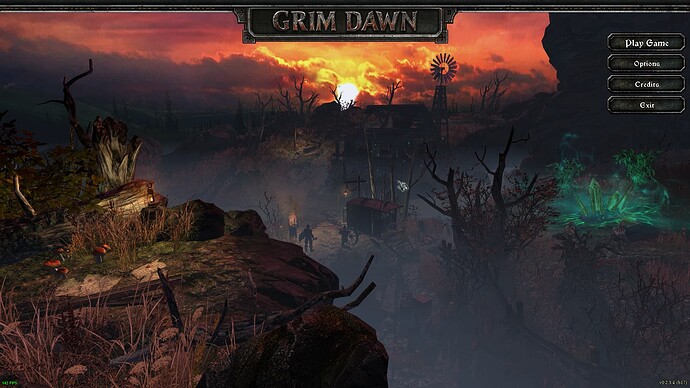
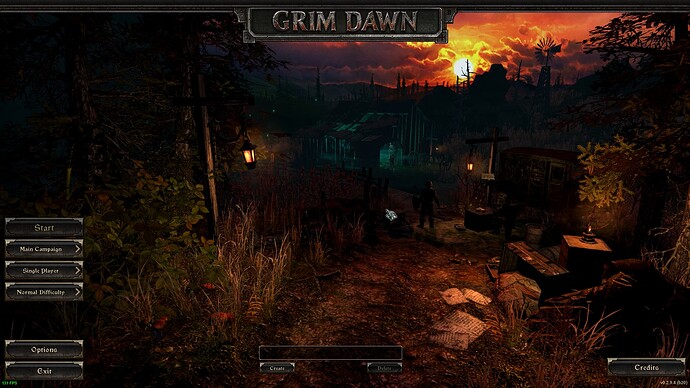
 Just a few days ago I remembered I’ve read about the process somewhere here and I was searching the forum for this information (and found the Nexus link).
Just a few days ago I remembered I’ve read about the process somewhere here and I was searching the forum for this information (and found the Nexus link).
 primarily because I also needed to get the layout for this reply setup properly and organized, including testing each different manifest ID in turn to make sure everything functioned as expected.
primarily because I also needed to get the layout for this reply setup properly and organized, including testing each different manifest ID in turn to make sure everything functioned as expected.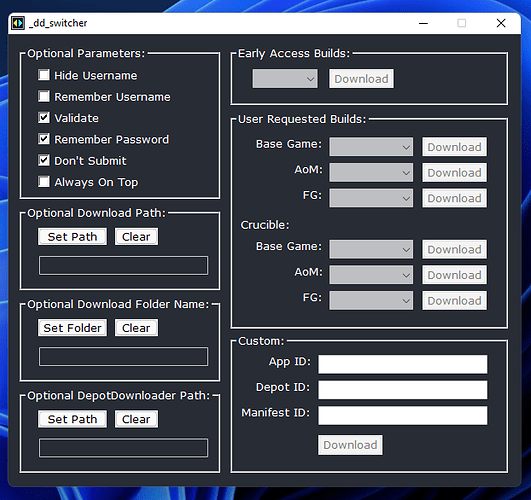
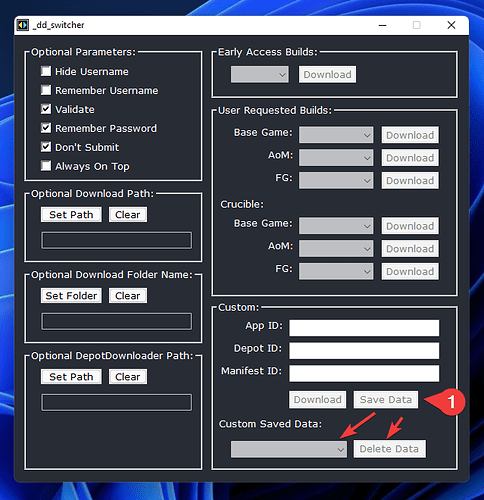
 . I do still want to finish expanding the build list (and my own tool) to include every major build ever released but finding time has been a little hard lately lol.
. I do still want to finish expanding the build list (and my own tool) to include every major build ever released but finding time has been a little hard lately lol. . If you notice any bugs or issues please let me know - I tested it fairly well while making it but you never know. Thanks for taking the time to comment.
. If you notice any bugs or issues please let me know - I tested it fairly well while making it but you never know. Thanks for taking the time to comment.